Disclosure: This post may contain affiliate links. I earn a small commission of product sales to keep this website going.
And first let me define “travel photographers” for the sake of this article as those who have mobile workflows, traveling & working with minimal equipment.
I was really excited when I first tried out Capture One a couple of years ago. I had just switched to Fujifilm from Sony, and Capture One was hands-down the best complete processing suite for Fujifilm RAW files. They’d eventually partner with Fujifilm, incorporating Fujifilm’s film simulation profiles and offering a more affordable Capture One program specifically for Fujifilm shooters.
But what I didn’t realize, as is often the case with camera gear, is that it’s probably not the best tool for me and for what I do – but I wanted to make it fit.
I think we all fall into that trap at some point or another – someone reviews a product and we say, awesome, I need to have that! But what we don’t think about is how it will apply to what we do.
It’s just the hot girl (or guy) that we lust over without considering if they’re really “relationship material” first.
This article comes on the heels of Capture One’s latest recent release of Capture One Pro 20, which specifically targets users who are getting frustrated with Lightroom. I seem to be swimming against the current with what they just released.
Capture One is still AWESOME
Don’t get me wrong – Capture One is an amazing tool. The color controls are insanely in-depth and precise. It renders those .RAF files beautifully. It’s amazing having official Fujifilm film simulation presets within the program.
But while Capture One is perfectly suited for photographers who work tethered to a laptop (figuratively and literally), and photographers who need precise, fine control for high-end portrait and commercial processing…that’s not what everyone needs.
I’m mobile. I’m simple. I work fast & light. I don’t like to spend hours processing photos.
Efficient travel photography editing workflow
Over my past few international trips I really became bothered by the fact that I had two separate workflows:
- I had my “on the road” workflow where I’d backup, edit, and start initial processing with Lightroom, on my iPad. I’d do this between shoots, wherever I was staying, on buses, trains, and planes. My five-star selects would be backed up to the cloud “just in case,” as connectivity allowed. It’s important to me to get ahead of this.
- When I got home I’d start a separate workflow using Photo Mechanic and Capture One. But the majority of this workflow – editing & processing – overlapped with what I had already done. I’d reprocess the “final edits” in Capture One and manually export those to SmugMug – the same photos I did on Lightroom CC and exported to cloud backup.
Stupid, right?!
This is wildly inefficient and a waste of time. I need (not want) to combine this into one workflow. One that I can largely do on a little iPad Mini, since I don’t travel with a laptop. Capture One doesn’t have a mobile solution, not to mention its cataloging and metadata capabilities are awful, so Lightroom is a better choice.
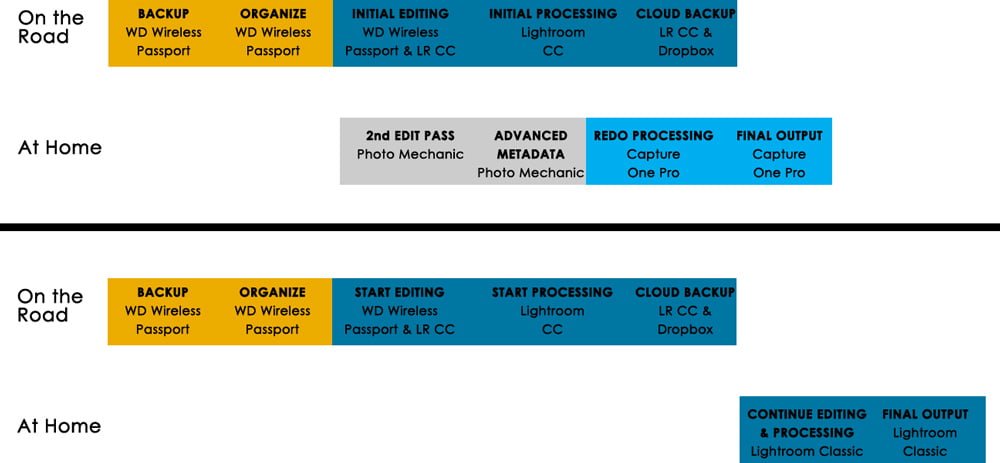
Matching the tool to the job
As much grief as I gave Lightroom, it’s really not that bad. I think I was just trying to justify my switch to Capture One. And Adobe has made some significant improvements to the program since I left for Capture One.
Lightroom does have great editing (selecting), cataloging, and metadata abilities – especially when compared to Capture One. It’s just a little slow and clunky, but it’s all there in one place.
It will sync across all devices I’m editing on, so I can pick up on my laptop where I left off on my tablet. Then pick it back up on my phone if I’m waiting at the doctor’s office.
I don’t do a lot of processing to most of my photos anyways, and much of what Capture One offered was overkill to me. It was like pounding a small penny nail into the wall with a sledgehammer. I was thoroughly impressed with what Capture One offers, which is what drew me to it, despite the fact that I’d never use a number of those features.
And I was already paying for Adobe’s Photography plan – $9.99 for the 20GB Plan. Plus $20 for Capture One Pro’s monthly subscription. (NOTE: Capture One does have Fujifilm and Sony-only versions for $9.99; it will only process those RAW files and has other limitations.)
Lightroom also has great third-party integrations, including seamless syncing with my SmugMug galleries as I make small edits to my photos from time to time. Its panoramic merge feature has also greatly improved; something I was already exporting from Capture One to finish in Lightroom.
What you can learn from my mistake
If you’re deciding on which editing program is best for your travel photography, you need to think about your workflow as a whole before biting the bullet.
Something I failed to do. How will it impact your entire process?
Do you want to be able to complete a good portion of your workflow while on the road, with just a tablet? Then I’d recommend working your photos in Lightroom CC and syncing them to Lightroom Classic when you get home. Learn how to use the mobile version of Lightroom in this course and take 20% off.
Or do you just want to enjoy your trip and not do any work at all on your photos until you get home? If you want the precision of Capture One and don’t care that it’s a standalone environment, go for it. It’s great. But if you want to be part of a bigger ecosystem, you may want to consider Lightroom.

Curt Brooks
Sunday 11th of April 2021
John,
Have you changed your stance on the processing outlined in this article considering the capabilities of Photo Mechanic Plus? If so, what does your workflow look like now. How do you use SmugMug in this process, if at all? Your real world experiences make this an extremely useful blog.
Curt Brooks
John Peltier
Monday 12th of April 2021
Yeah, this was before PM+. After PM+ was intro'd, I've ditched LR in my at-home workflow. On the road, however (which this article was geared towards), I still do use LR for mobile photo processing on my laptop. I just do all of my editing & culling in the GNARBOX 2, which seamlessly carries over to PM+ when I get back home to my main computer. I don't do any heavy processing in LR on my iPad, so I don't really care if those edits don't carry forward at home. It's mostly just either to see which photos have potential and maybe to share a few to social media. PM+, like LR, has a publishing feature to places like SmugMug and Photoshelter, so that really hasn't changed. I'll get around to making an update to this article soon :)