Disclosure: This post may contain affiliate links. I earn a small commission of product sales to keep this website going.
Fujifilm’s latest camera, the X-T50, combines my favorite features of other Fujifilm cameras I own: the small form factor of the X100 series, image stabilization, and the tech of the X-T5.
It also has this new feature – the Film Simulation Dial. The Film Simulation Dial allows you to change film simulations on the fly without having to go into any menus to do so.

What sets Fujifilm cameras apart are their film simulations, so isn’t it cool to have a dial dedicated to these?
Well, not so fast.
You still need to be familiar with this dial even if you never plan on using it.
If you have an X-T50 and are struggling with the settings, you can check out our X-T50 Tutorial Course (link applies 20% off).
Film Simulation Dial positions
The X-T50 Film Simulation Dial has eight positions for preselected film simulations. I don’t know how Fujifilm picked the film simulations for this. Several are missing, like ETERNA and PRO NEG HI – film simulations that I like to use.
That’s what the FS1, FS2, and FS3 positions are for. These are user-customizable positions. You can program them for film simulations you want to use but that didn’t make the cut for preselected positions. This includes color filters for ACROS. We’ll see how to program this next.

Then there’s also a “C” position. This stands for “Command.” When set here, you can use either the command dials or menus to set the film simulation. This is very important to understand.
The dial overrides everything
Except for “C”, the position of the Film Simulation Dial will override whatever is set elsewhere in your camera.
This is important.
You’ll need to set the Film Simulation Dial to “C” in order to preserve the film simulations programmed to your Custom Settings.
If you have a Custom Setting that uses ASTIA as the film simulation, but you accidentally bump that dial to CLASSIC NEG (or it’s already there), your Custom Setting will now use CLASSIC NEG. I recommend ensuring that NATURAL LIVE VIEW (SCREEN SET-UP menu) is turned OFF so you can preview the film simulation on the screen.

Additionally, the Film Simulation selection in the menus will be disabled, both in the Image Quality menu and in the Q Menu, unless set to “C”.

Using the command dial
If you do want to use the command dial to change your film simulation, you’ll need to program “FILM” to the COMMAND DIAL SETTING.
From Shooting mode, press and hold the front command dial. You’ll see the command dial programming screen. Program FILM SIMULATION to one of the four positions for the front command dial.

Now, when shooting, ensure that the Film Simulation Dial is set to “C”. Push the front command dial until FILM is displayed. Rotate the front command dial to select a new film simulation.

Programming the Film Simulation Dial
Now that we’ve seen the basic use, here’s how to program the Film Simulation Dial.
Go to FILM SIMULATION DIAL SETTING in the IMAGE QUALITY SETTING menu. You’ll see four choices – FS1, FS2, FS3, and ACROS.
Let’s talk about ACROS first. Why is this a programmable option? Well, if your favorite ACROS color filter is YELLOW, you can make ACROS+Y the default setting when the dial is set to the ACROS position. Left untouched, the ACROS dial position will give you ACROS without any color filters. Set your favorite filter here if that’s how you want to use it.
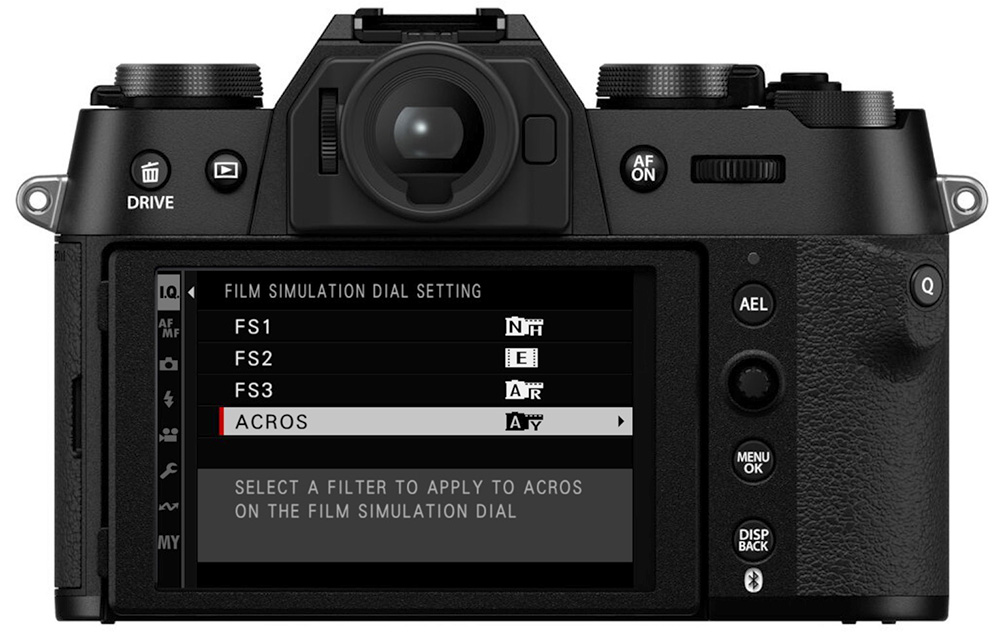
The FS1, FS2, and FS3 positions are fairly self-explanatory. Program these to any film simulations you want to use that aren’t on the dial. Or, program film simulations that are on the dial but that you want to keep close to your other favorites. Program additional ACROS color filters if you’d like.
Thoughts on using the Film Simulation Dial
Allow me to step up on my soapbox if you’re still with me.
The film simulations alone aren’t what makes these cameras great for creatives. It’s the ability to tweak the film simulations, applying different contrast curves, color adjustments, and so on. These adjustments, called custom film recipes, allow you to pre-process your photos and get amazing JPEGs straight out of the camera.
I haven’t been shy about expressing my disappointment in Fujifilm’s decision to change how their custom settings worked, starting with the X-S10. They turned their back on the countless photographers who promoted the film recipes and built the brand, in an attempt to court a different kind of photographer, one who doesn’t care so much about this ability.
You can no longer save film recipes, you can only save camera settings, meaning that things like focus and shooting settings – technical settings – take priority over styling settings. You can still save the styling settings, but they must now be tied to technical settings, which isn’t how film recipes work.
I believe the Film Simulation Dial is an attempt to address this. Oh, you want the ability to quickly change a style regardless of the Custom Setting selected? Here’s a dial for the film simulations. Well, out of the box, the Fn2 button is also programmed to directly change the film simulation. And it can quickly be done in the Q Menu, too. Now we also have a dial?
But it doesn’t touch the main issue, that saved film simulation alterations can’t be separated from the technical settings.
I would have loved to see a dial that allows you to choose film simulations that you’ve customized with the other Image Quality settings. If I choose FS1, it contains my customization of PRO NEG HI, with deeper shadows and decreased color. I can change that style without all of my other focus and shooting settings changing on me too.
Oh well, maybe by the time the X-T80 comes out…
Struggling to learn your X-T50? Check out our X-T50 Tutorial Course and be sure to use the code “blog20” for 20% off.

Jim
Friday 12th of July 2024
XT-30 user who won't be upgrading. In truth, I likely wouldn't have anyway, but dedicating a dial to film sims just gave me another reason. After all, they're in the Quick menu. If I'd my druthers, I would have preferred leaving that dial alone and adding a pull up ISO control.
Different strokes for different folks.
John Peltier
Friday 12th of July 2024
I agree, it seems to be a waste of real estate given all the other ways you can change film simulations. Which reminds me (and I'll add it now), the Fn2 button (next to the EVF) is by default programmed to directly change the film simulations. Not very well thought out, to have two controls solely dedicated to film simulations.