Disclosure: This post may contain affiliate links. I earn a small commission of product sales to keep this website going.
Newer Fujifilm cameras are being released with an Auto White Balance Lock (AWB Lock) feature. If you love Fujifilm cameras for their amazing in-camera JPEG capabilities, this is one feature you’ll want to use if you’re not doing it already!
What is Auto White Balance Lock (AWB Lock)?
AWB Lock is just that – a way to temporarily lock your camera’s Auto White Balance. Let the camera do its magic to determine the color balance, hit a button to lock in the temperature & tint values, and then hit the button again to unlock it.
If you’re not familiar with what white balance is or how to use it at all, I do devote an entire chapter to it in my Fujifilm Camera Fundamentals course.
What are the advantages of AWB Lock?
I’ve long advocated being familiar with how to set a manual or Kelvin white balance, especially if you’re trying to get good in-camera JPEGs, primarily so you have consistent colors from one photo to the next.
As good as Auto White Balance can be sometimes, it can also sometimes be way off. If you have a lot of yellows in your frame, the camera might interpret this as unnatural and add a lot of blue to balance it out. This leaves your warm composition looking ice-cold.
Any change in composition can lead the camera to adjust the temperature and tint, or color balance of your photo, depending on the colors it sees in the frame.
Look at the example below. This was during a short period indoors and in constant lighting. The light source was not changing, thus the temperature and tint correction values shouldn’t have changed either. But you can see how Auto White Balance adjusted the temperature and tint with each change of composition.

If I were only recording the JPEGs, this would leave me with different colors in consecutive photos. One photo would look “normal”, then the next photo taken a few seconds later and in the same lighting might have a very noticeable purple color cast.
You’re locking in those color balance corrections when you use AWB Lock, and now all of your consecutive photos under the same lighting will have the same colors.
This will leave them looking consistent and professional (assuming the initial AWB correction is good).
And if you’re recording movies, now you can do so in AWB without your colors changing during the recording (assuming your light source is constant).
From the YouTube video linked at the end, here are three different compositions in the same light without AWB Lock, followed by the same three compositions with AWB Lock.

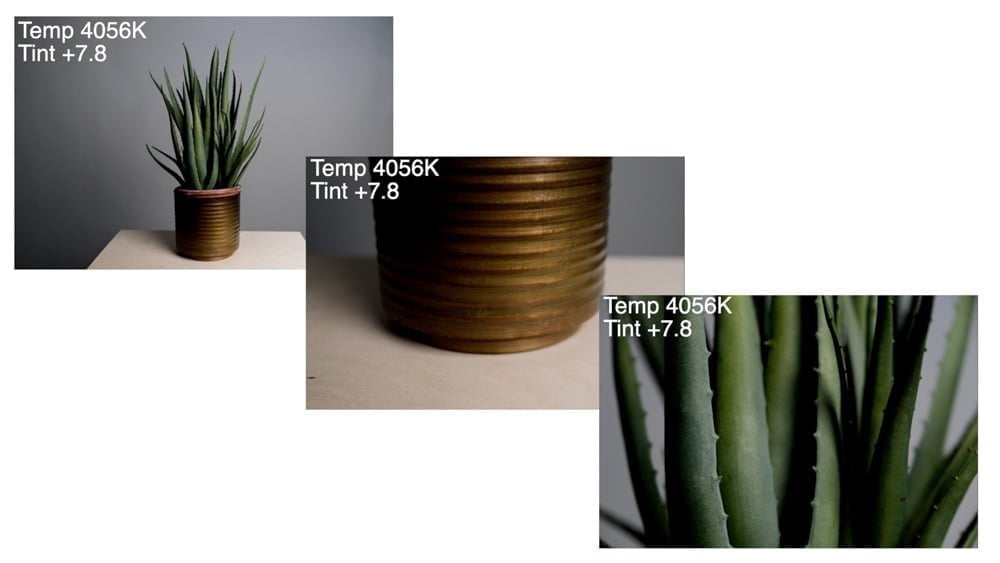
Which Fujifilm cameras have AWB Lock?
Not a lot of existing Fujifilm cameras have AWB Lock and it hasn’t been added to any older cameras via firmware updates. However, it is a feature that most new releases will come with.
As of this update in February 2023, these Fujifilm cameras have the AWB Lock feature:
- X-Pro3
- X-T3, X-T30/II, X-T4, X-T5
- X-H2/S
- X-E4
- X100V
- X-S10
- GFX 50S II, 100, 100S
How do you use AWB Lock?
Want to use Auto White Balance Lock? You’ll need to dedicate a custom button to this function. And it has to be an actual button you can program, not a touch function.
For cameras with limited customizable buttons, like the X-E4 and X-S10, this could be problematic if you have higher priority functions for your custom button. But you can always reshuffle things to touch functions or custom menus to make a physical button available for AWB Lock.
Camera setup for using AWB Lock
First, determine which button you want to assign the function AWB Lock. Then program it as such.
- With the camera on and in Shooting mode, press and hold the DISP/BACK button. You should see the Function (Fn) Setting display.
- Highlight the button you wish to assign this function, push the joystick right, scroll to select AWB LOCK ONLY (AWB-L), and press OK.

Second, determine if you want this button to behave as an on/off switch or “push & hold” to lock.
I personally prefer to use it as an on/off switch. Push the button to lock AWB, push it again to unlock it. I don’t like the “push & hold” because I’d be holding that button for a really long time throughout a shoot to keep AWB locked! But you may have different needs.
- From Shooting mode press the MENU/OK button and go to BUTTON/DIAL SETTING.
- Scroll to find AWB-LOCK MODE.
- Choose “On when pressing” if you only want it to lock when holding the button, or “On/off switch” if you want it to behave like a switch.

Photographing with AWB Lock
Using AWB Lock is super easy.
- Set your White Balance to AUTO (including White or Ambience Priority for cameras that have those Auto modes).
- When the colors “look right” in your display, just hit that button to lock ’em in!
You’ll see “AWB-L” in a little blue square in your display, where the white balance normally is, when the auto white balance is locked.
The colors in your photos should remain consistent as long as the same exact light is falling on your subject. If the light source changes – like clouds suddenly cover the sun, or you go from indoors to outdoors – unlock the auto white balance, wait for it to adjust, then lock it again.
Bonus tip – if you have a “color-neutral” object, like a white wall, a gray shirt, or even a white balance card or cap, fill the frame with that. The camera does a good job here of balancing the color on these objects. Then lock the auto white balance. Just be sure that both your subject and this color-neutral object have the same light falling on them.
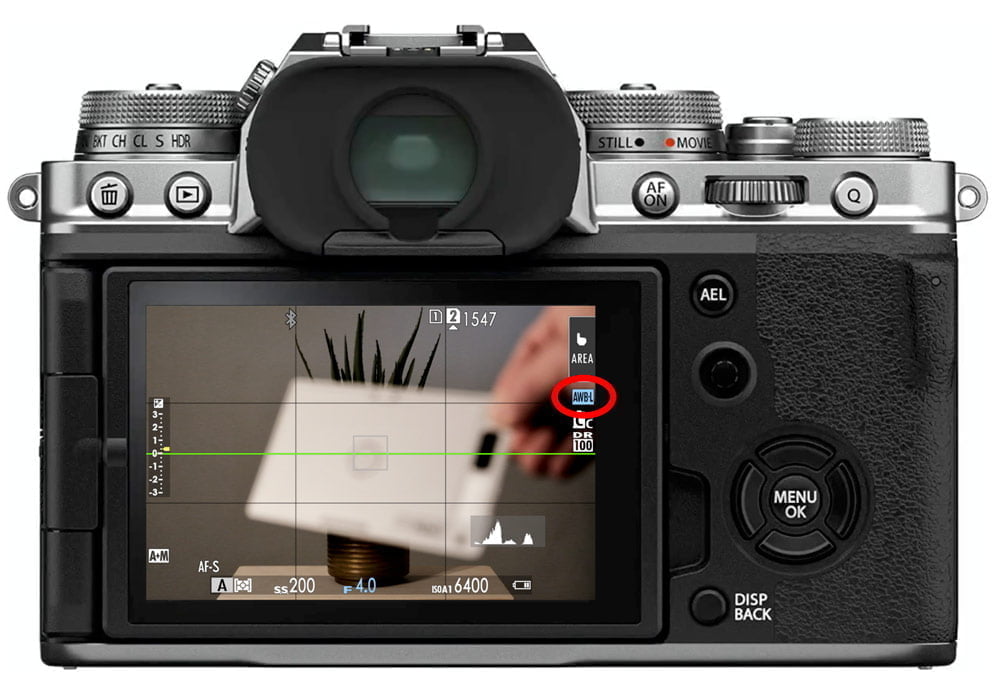
How is AWB Lock different than Custom White Balance?
You’re going to love AWB Lock if you’ve ever used the Custom White Balance feature.
Custom White Balance is a great feature if you’re commonly shooting in the same lighting conditions. Like under fluorescent lights for high school basketball games, or in a studio with artificial light. Program C1, C2, or C3 for those light sources. Then you can just “recall” that color balance whenever you return to those lighting conditions since they’re saved to your camera.
But Custom White Balance can be an ordeal for the “run & gun” photographers. AWB Lock allows you to quickly create a custom white balance for that moment in time without needing to go through the steps of saving a Custom White Balance to your camera. Point the camera at your color-neutral object, press the AWB Lock button, and you’re on your way!
How will you use AWB Lock?

Peter VAN BREMEN
Wednesday 25th of May 2022
Hi John, Very interesting. Easy explained. Just bought my white balance cap. Question: before I press the "AWB button", do I have to half-press the shutter-button to make the camera (X-T3) calculate the white balance correction? Thanks, Peter
John Peltier
Sunday 29th of May 2022
Hi Peter, no, the camera is constantly calculating the auto white balance solution. You just press the lock button when it looks right.