Disclosure: This post may contain affiliate links. I earn a small commission of product sales to keep this website going.
Autofocus problems
You’re trying to photograph a distant bird sitting on a tree, but the autofocus system keeps grabbing branches right in front of you.
Or you’re trying to focus on something close to you, like your crazy dog or out-of-control child, but the autofocus system constantly locks onto the background.
Wouldn’t it be cool if you could just push a button and automatically limit your camera to focusing at the distances you want to focus at?
You can, with Fujifilm’s AF Range Limiter.
This feature is available in cameras starting around the X-T3 generation and newer. Go into your AF/MF Setting menu and see if AF RANGE LIMITER is towards the end. That’s where it’ll be if you have it.
About the Fujifilm AF Range Limiter
What the Range Limiter does
Fujifilm’s AF Range Limiter helps with two things.
First, it can make your autofocus system faster. By eliminating the distances where your subject is not, the autofocus system doesn’t waste any time there. It only needs to work at the distances where your subject is.
Second, it can make your autofocus system more accurate. And this is more the “macro level” accuracy and less the “micro level” accuracy. When set up and used correctly, it won’t focus on those nearby branches when you’re photographing a distant bird or focus on a distracting background when you’re photographing your pets or kids.
There are two “presets” and a custom setting.
The programmed & selected range is where the focus motor will look for a focus lock. It will ignore everything in front of and beyond that selected range.
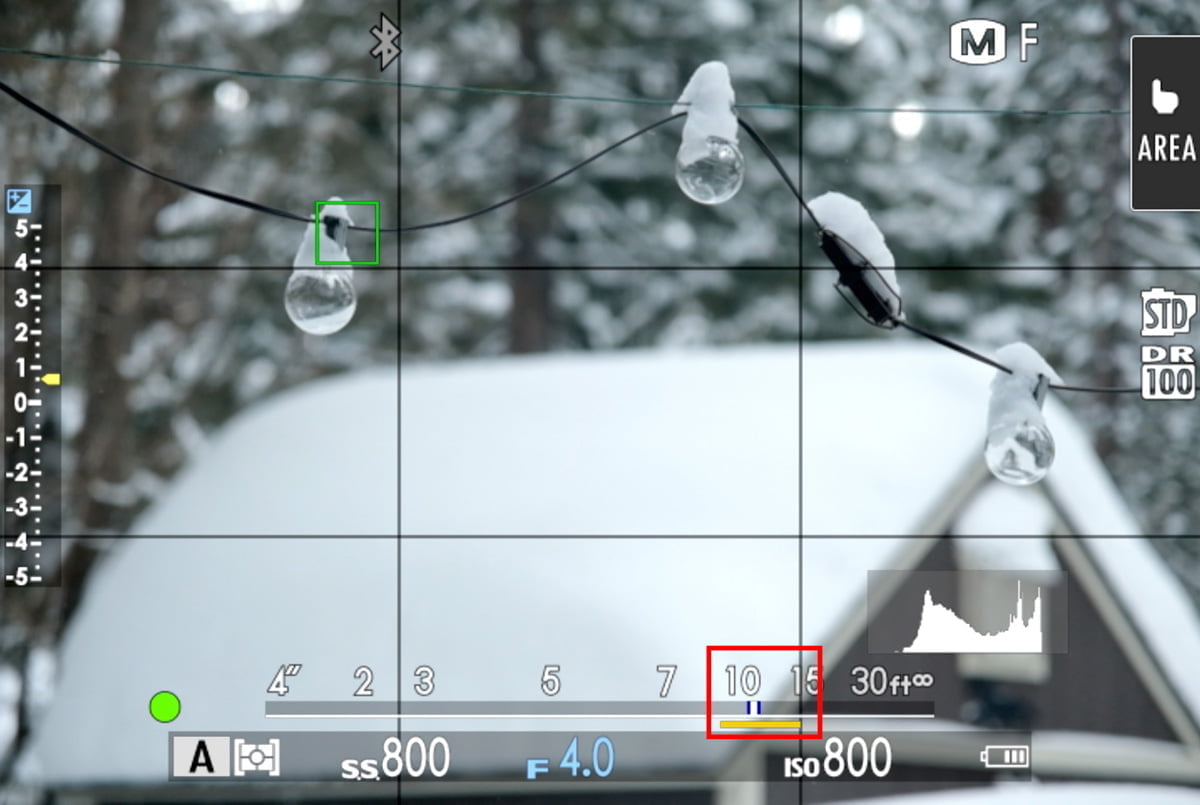
Many telephoto lenses have a range limiter switch on the lens barrel. This is an electronic version of that that you can use with any autofocus-capable lens.
Disadvantages of the AF Range Limiter
The disadvantages of the AF Range Limiter are really centered on the user.
It must be set up correctly. If you set the range to “2m to 10m,” but you’re trying to focus on something at 15m, it will not work the way you want. You’re never going to be able to focus.
It’s also up to the user to know when the AF Range Limiter is enabled. You must go into the SCREEN SET-UP menu and then DISP. CUSTOM SETTING, enabling both the MF and AF DISTANCE INDICATOR. This will give you a yellow bar on your focus scale to let you know the limiter is enabled and what the range is, but it’s another thing you’ll have to look for.
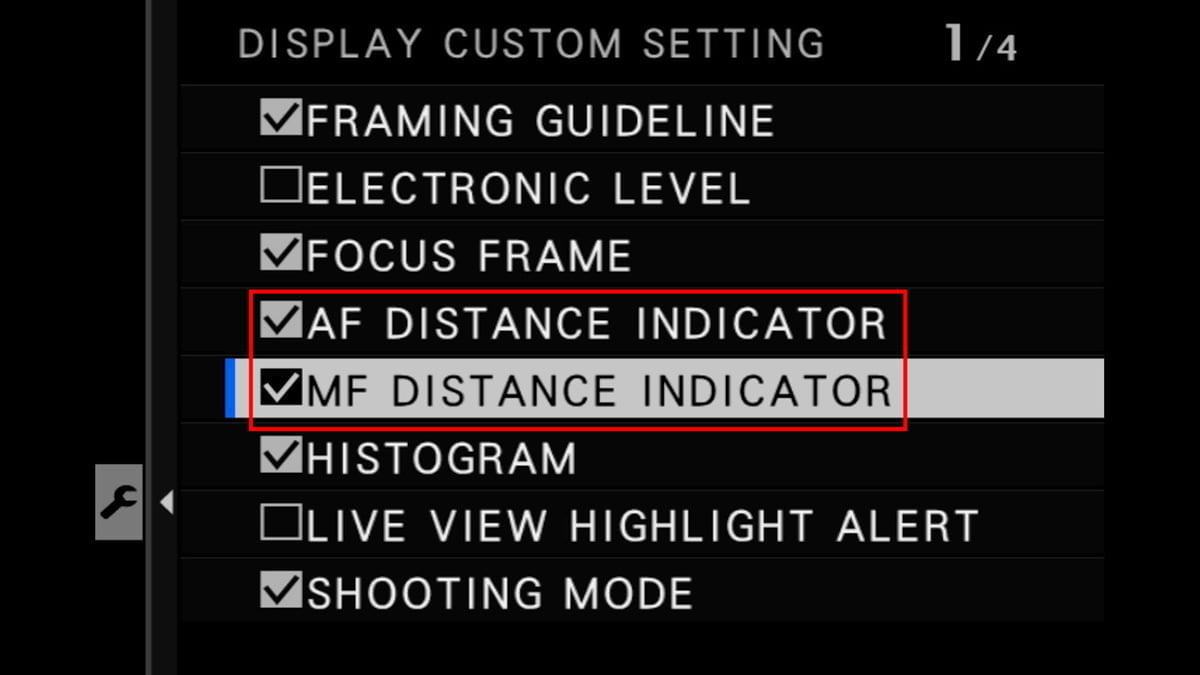
The AF Range Limiter also won’t work if Face & Eye Detection is enabled, and vice-versa.
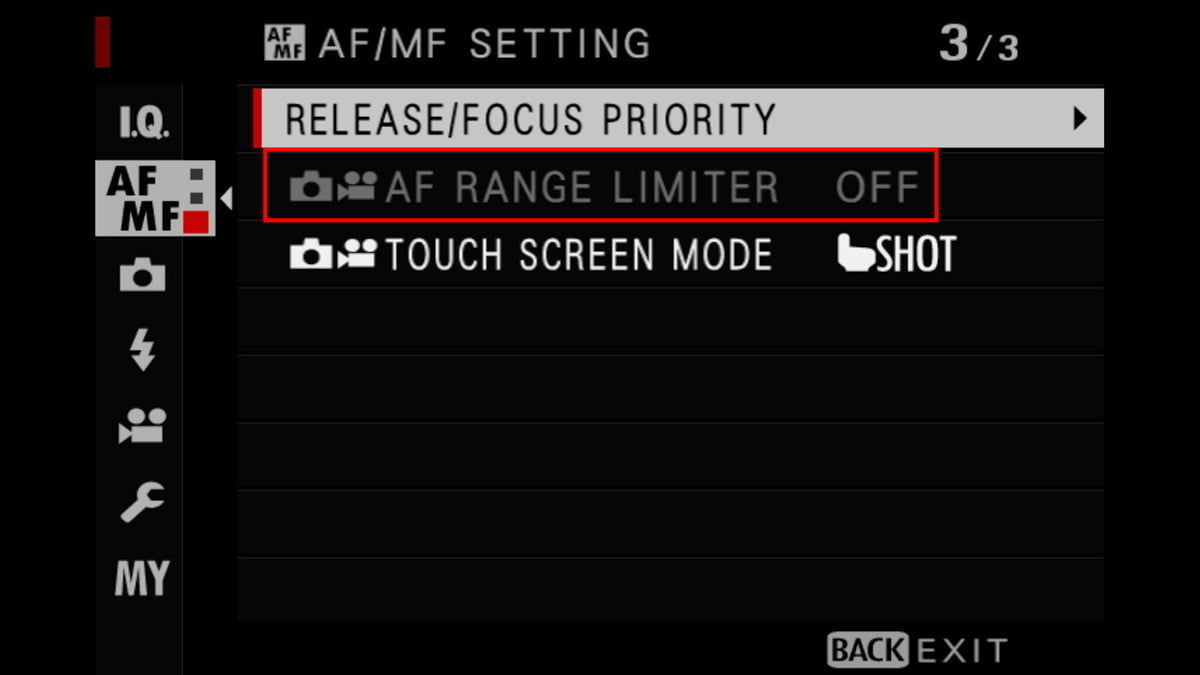
Using Fujifilm’s AF Range Limiter
Setting up
The AF Range Limiter can be set up and used in all focus modes (MF, AF-S, AF-C).
If you’re in AF-S or AF-C, first go into your AF/MF SETTING menu and turn Face & Eye Detection OFF. Remember, this feature won’t work in conjunction with Face & Eye Detection. It will be grayed out if that’s enabled.
Go into the AF Range Limiter menu, and you’ll see four options: Off, two Presets, and a Custom setting. If the preset ranges work in your situation, use them!
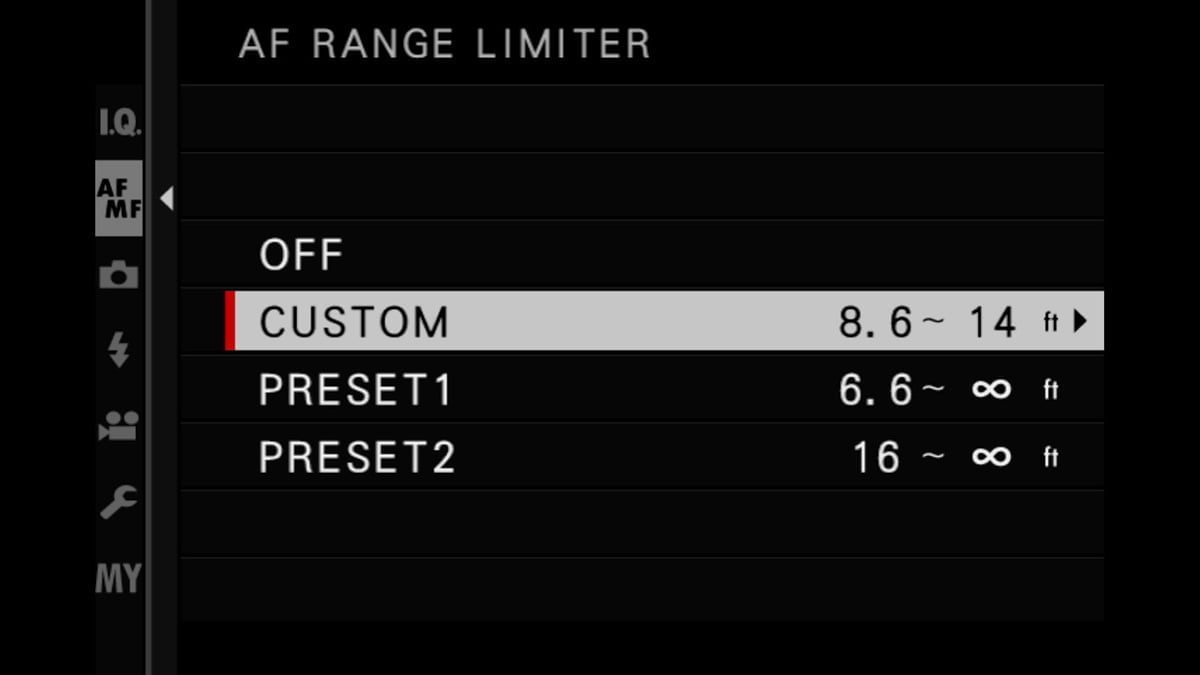
You’ll likely want to set a custom range, so select CUSTOM and then SET.
Look at the directions at the top. It’ll say “SET POINT A” – your close range limit. Rotate the focus ring to either a known distance using the scale or so that your “near” subject just comes into focus. I bias a little closer than the close subject, so there’s a margin.
Press OK when the near range is set. The instructions at the top will change to “SET POINT B” – your far range limit. Rotate your focus ring just beyond your far subject.
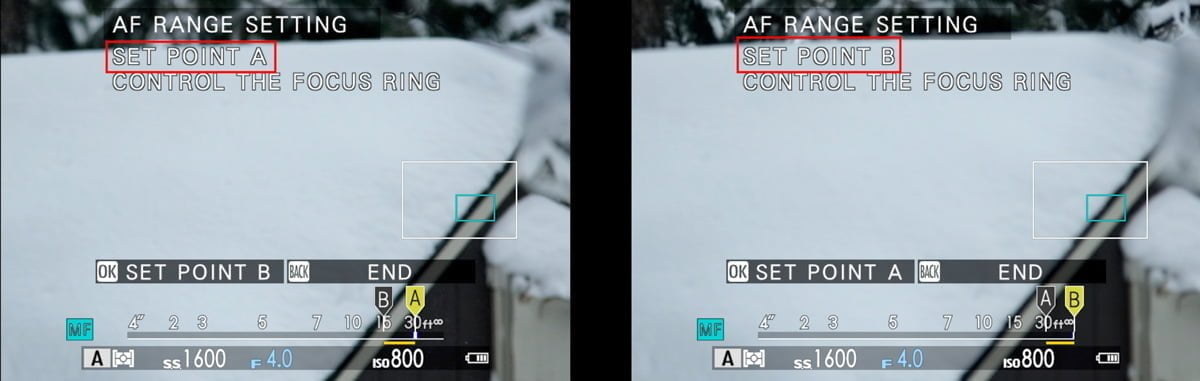
After rotating the focus ring for your far range, press DISP/BACK to accept that range. If you instead press OK again, it’ll take you back to SET POINT A. Only do that if you want to reset your close range.
Your custom range is now set and enabled when you back out into the Shooting display.
And, as mentioned previously, go into your SCREEN SET-UP menu, DISP. CUSTOM SETTING, and make sure there’s a checkmark next to AF DISTANCE SCALE and MF DISTANCE SCALE. This is the only way of looking at the screen and knowing you’re using the AF Range Limiter.
Focusing with the AF Range Limiter
You can, again, use any focus mode (AF-S, AF-C, MF) and any autofocus mode (Single Point, Zone, Wide/Tracking) with the AF Range Limiter.
Wait, it works in manual focus too? Yes.
If your back AF button is configured for AF-ON or AF LOCK ONLY, you can press that back AF button in Manual Focus mode and get autofocus with the range limiter.
Use the focus mode and autofocus area that is appropriate for your situation. Just ensure that your range limit covers the range your subject is in. Check the yellow bar on the focus scale as a reminder of your current range limit, and go back into the AF Range Limiter menu if you need to change it.
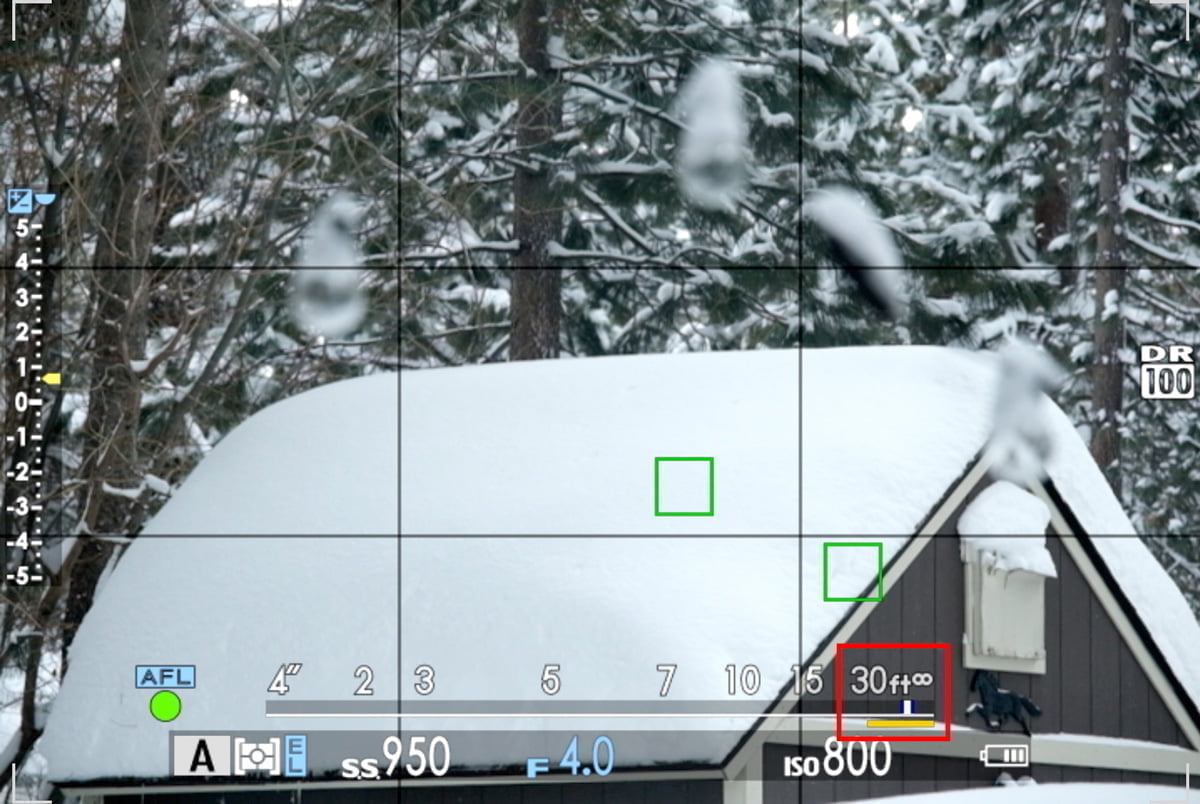
Control customization
Going into the AF/MF SETTING menu to set up and change your range limit doesn’t take much time, but you can shave off a few seconds by taking advantage of some custom programming. These few seconds might mean the difference between getting and missing the photo!
The AF Range Limiter can be assigned to a custom function control, like a button or touchscreen gesture. Press & hold the DISP/BACK button to get into the custom function programming screen and assign your desired control to this function. Using that control will take you directly into the AF Range Limiter submenu.
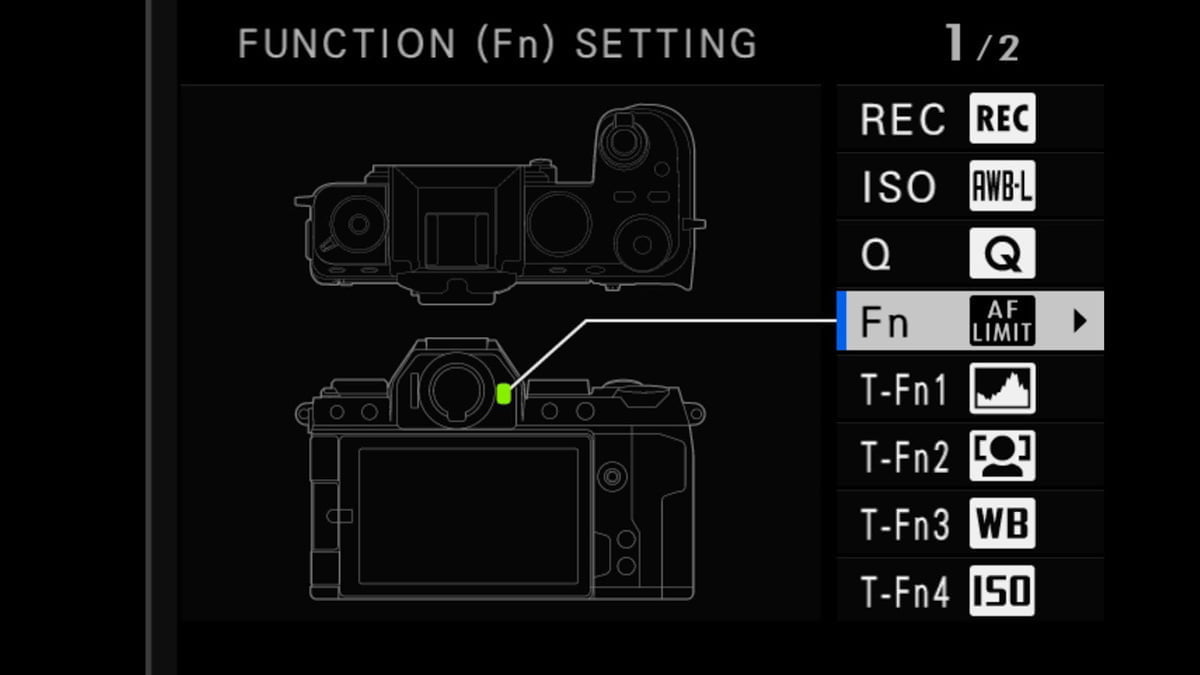
You can also put this item into your custom My Menu. This article explains how to program My Menu.
The AF Range Limiter cannot be put into the Q Menu.
Making the most of autofocus
Autofocus systems are becoming better and better every year.
They still have their quirks. Thankfully there are tools we can use to help out our autofocus system in various situations.
The AF Range Limiter is one such tool. You won’t want to use it all the time, and it won’t be the answer for every situation.
But the better you understand all focus tools, for both manual and autofocus, the sharper your photos will be.
Is this a tool that will help you? Practice using it. Become proficient in setting it up. Customize a control to quickly enable, disable, and reprogram it. Practice that. Good luck!
