Disclosure: This post may contain affiliate links. I earn a small commission of product sales to keep this website going.
There are several functions in Fujifilm cameras hidden in the custom controls menu. These are useful functions that you won’t find elsewhere in the menus. And unless you studied every page of the camera manual, you’d never even know these existed.
So here are what I think are five hidden functions in Fujifilm cameras that may be useful to you, that you can program to your custom controls. These are available in most Fujifilm X/GFX cameras.
To get to the programming screen, press and hold the DISP/BACK button from Shooting mode.
The Large Histogram
The standard indicators display has a small histogram in the lower right. This is useful for getting a general idea of your exposure, and it’s helpful in most situations.
However, it doesn’t have a lot of resolution because it’s so small. You may need more refinement of that histogram. Or you may need to take a look at your Red/Green/Blue channels to see if any of those are overexposed.
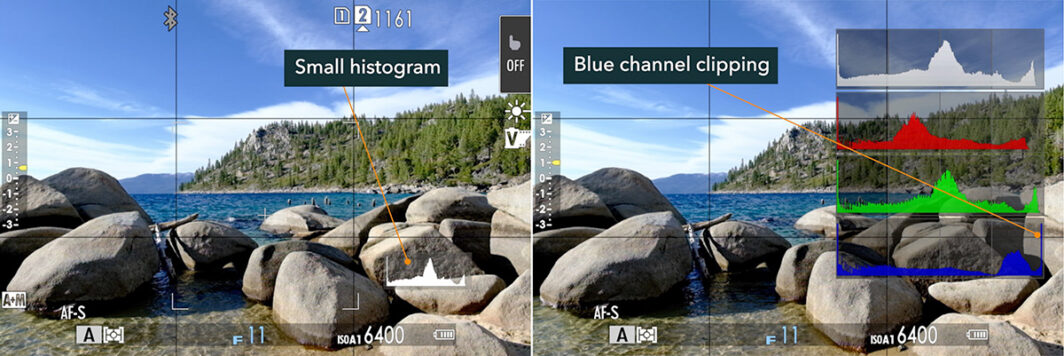
With “Histogram” programmed to a custom control, you can activate that control and bring up a large luminosity histogram accompanied by RGB histograms.
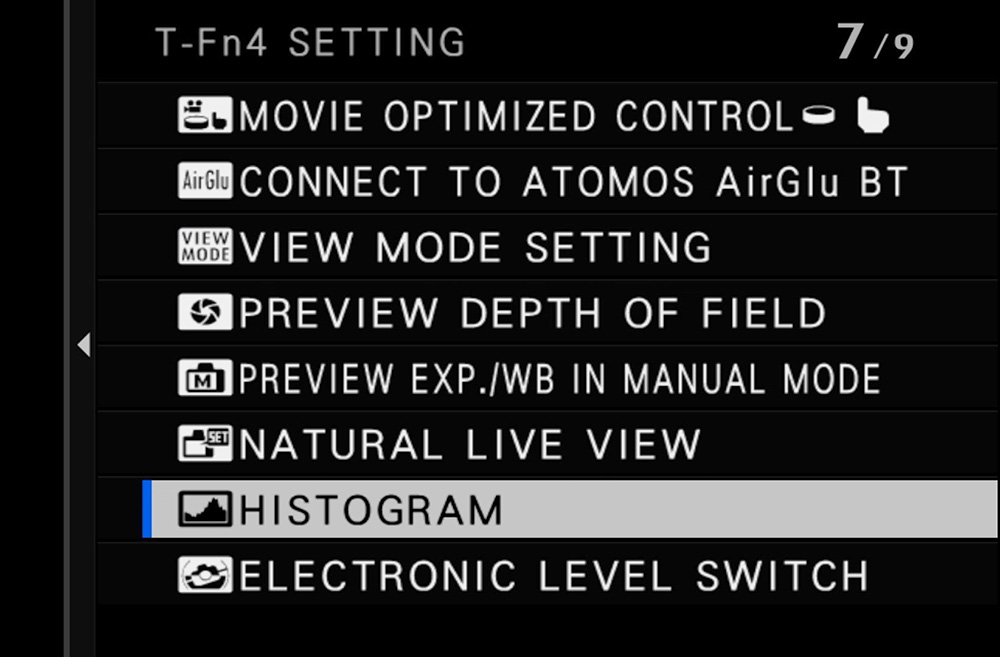
As an added bonus, you’ll also get the Live View Highlight alert. Any overexposed areas will blink black & white while activated.
Auto White Balance Lock
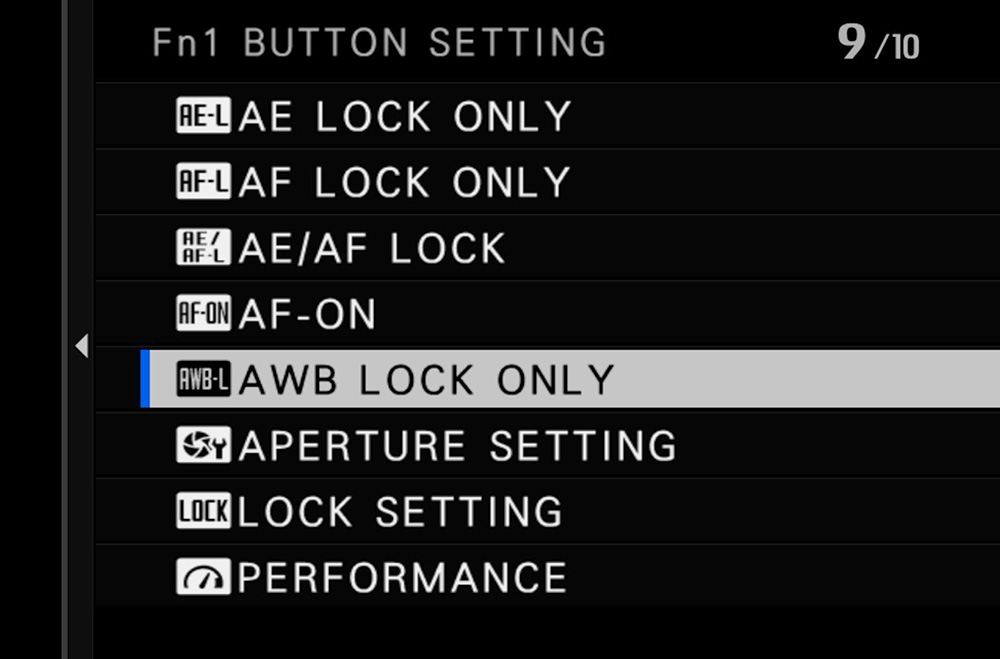
One of the problems with Auto White Balance is that the camera will calculate a different temperature & tint correction depending on your composition, even if you’re photographing the same subject in the same light.
This can result in a sequence of photos appearing to have different color balances. If your goal is to get perfect in-camera JPEGs, this might be a big problem.

You can lock in this white balance by programming a function to AWB Lock Only. When the colors look right – or when you’re holding a gray card in front of the camera – activate that control to lock in that white balance. You’ll now get consistent colors in a sequence of photos.
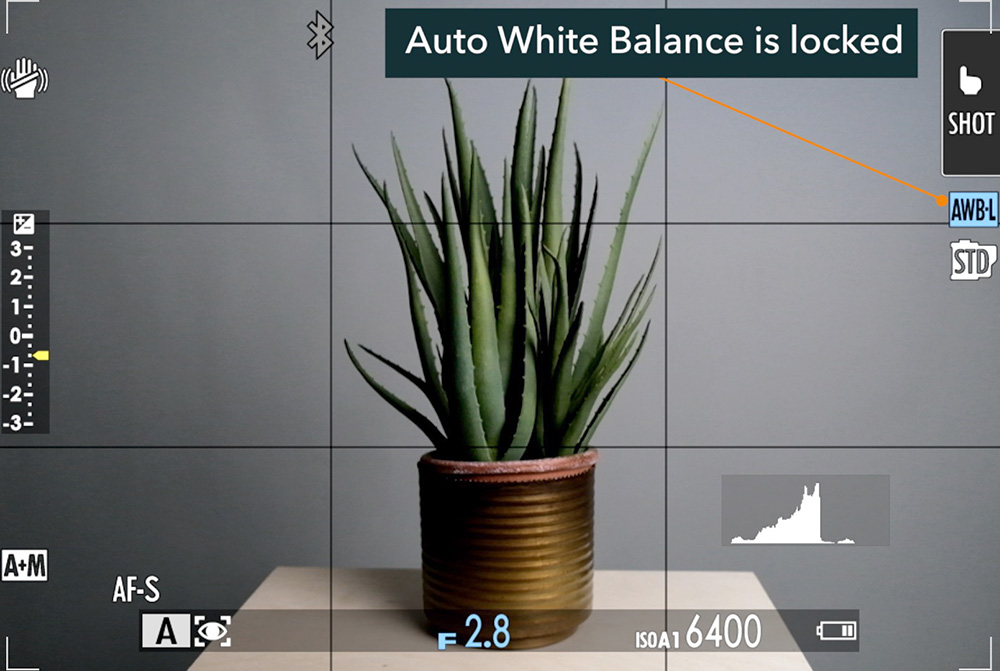
You can read this article for more information about using Auto White Balance Lock.
Preview Depth of Field
Landscape photographers may want to take advantage of the Preview Depth of Field function.
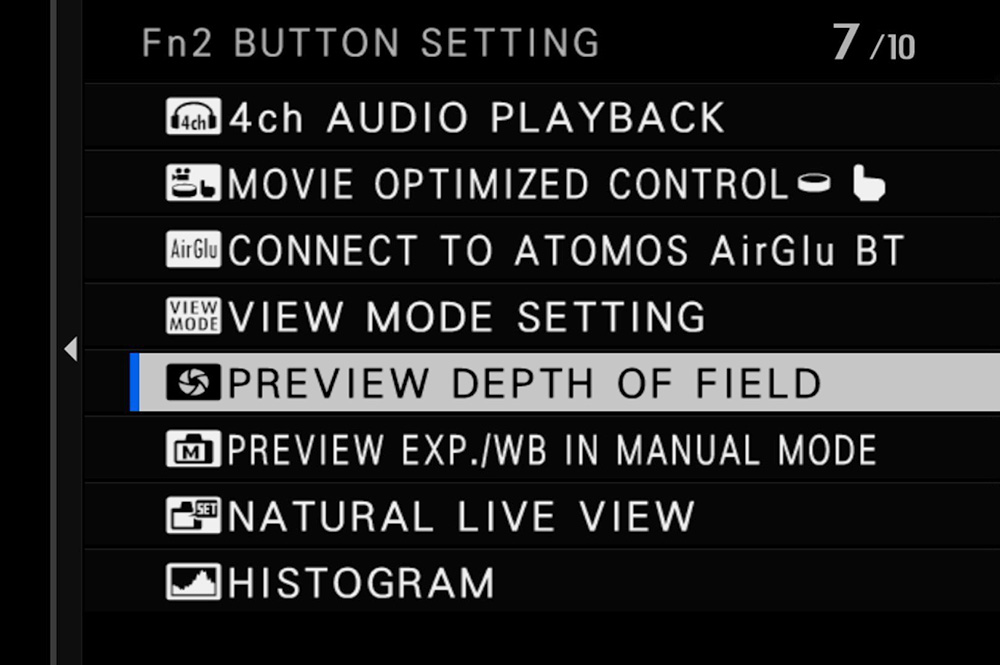
When you’re stopped down to small apertures, like f/16, f/22, or even f/11, you may not get an accurate idea of your depth of field. That’s because sometimes the camera is using wide-open apertures to show you that live view exposure simulation. The lens aperture doesn’t physically stop down until you press the shutter halfway.
If you want a better idea of what your depth of field is while composing your photo, activate Preview Depth of Field.
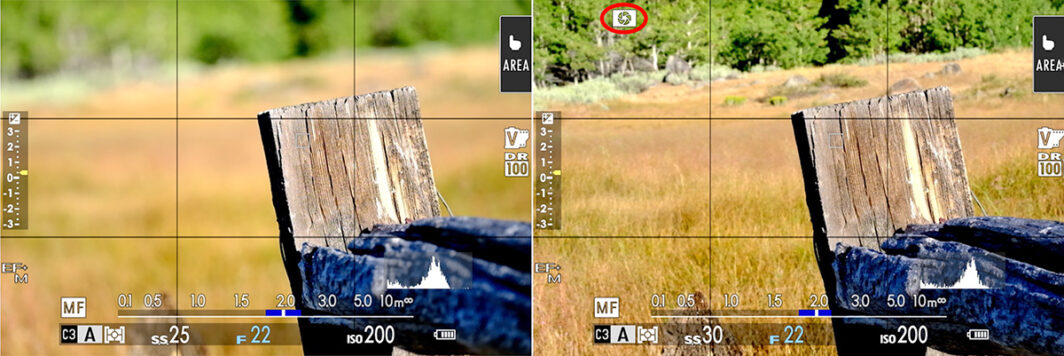
It’s still not entirely easy to accurately see that depth of field because the screen is so small, but at least it’ll help more than if this setting is off.
Right/Left Eye Switch
With Right/Left Eye Switch programmed to a custom control, you can lock onto the other eye when using Eye Auto.
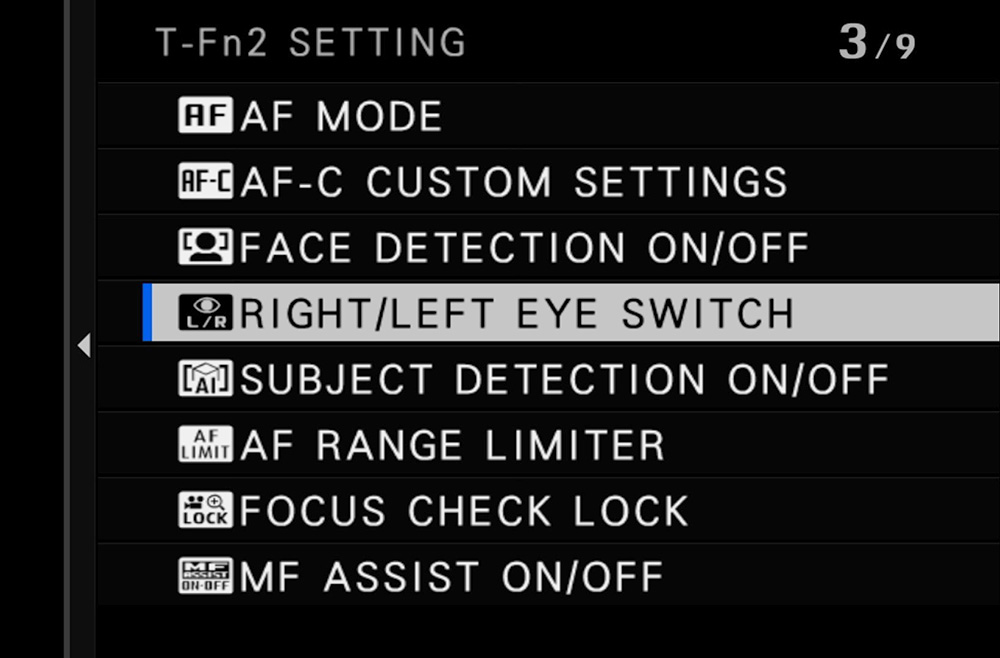
Your Face/Eye Detection Setting menu has a Right Eye Priority and Left Eye Priority, and if those are set, the camera will lock onto that specific eye. Eye Auto will just “pick one.”
The switching option lets you toggle between the right and the left if you have a preference which eye is in focus.
Focus Check
Focus Check is found in your AF/MF Setting menu, but enabling this automatically zooms into your focus area to check your manual focus. This automatic nature drives me crazy, and I’d much rather have manual control of when this zoom happens.
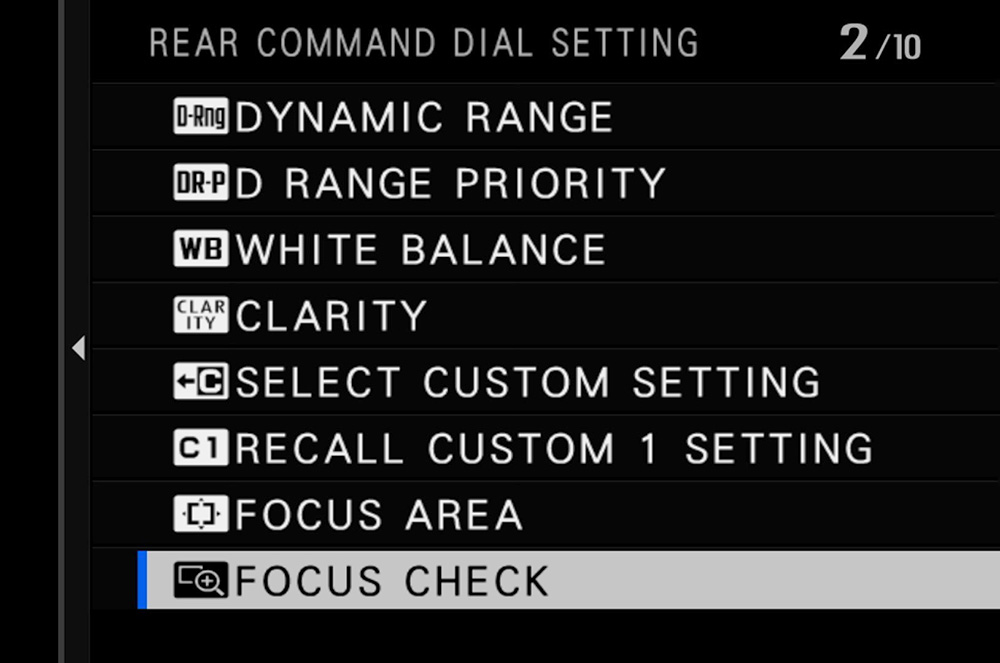
Programming Focus Check to a custom control gives you an “on/off switch” for the focus zoom, so you can refine your focus.
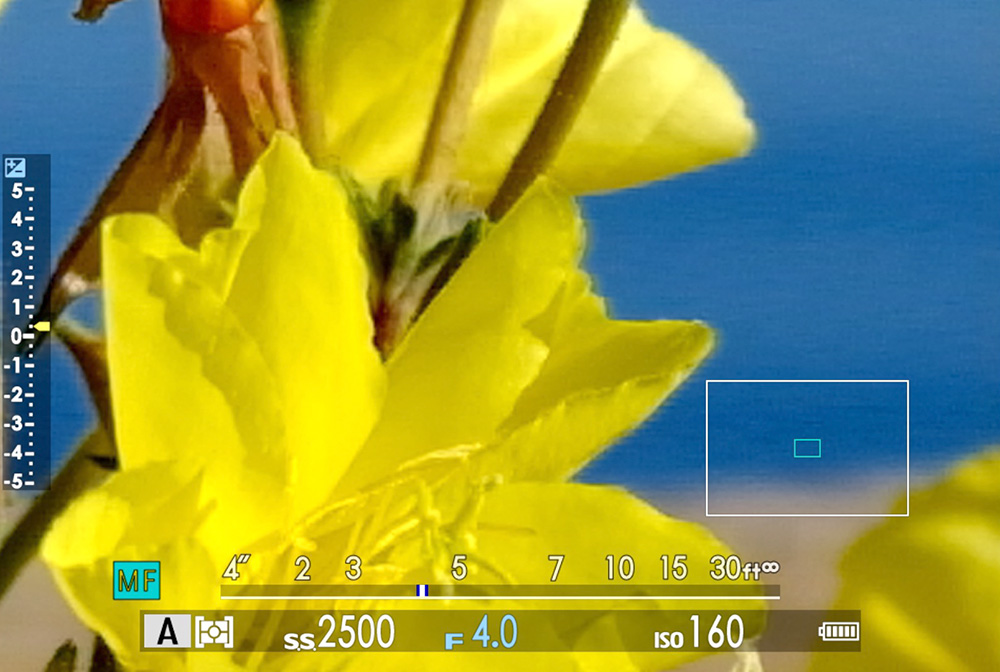
This is already assigned to the rear command dial push function in those cameras that have a pushable rear command dial. But even in those cameras that don’t have a pushable command dial, you can program this function to another control.
Conclusion
Would any of these hidden Fujifilm functions help your photography? What about others in that Custom Functions list?
Go through that list and find the functions that would be most useful for you to be able to activate with a button or touchscreen. Just note that some may or may not be available depending on the type of control you’re programming.
Practice using them and refine those controls as you grow into your camera!
