Disclosure: This post may contain affiliate links. I earn a small commission of product sales to keep this website going.
Artificial Intelligence. Photography. Two things that, when combined, conjure up images of Pope Francis in a puffy jacket and obviously fake presidential campaign ads – good times! But are there ways for “the rest of us” photographers to use AI ethically?

This article will outline some ethical ways to use AI in photography. You can use it to improve your workflow without altering images.
You’re already using it!
To those photographers who say, “I’ll never use AI!” – if you’re using a digital camera, chances are high you’re already using it. You might have been using it for quite some time.
Here are some ways your camera is using AI:
- Automatic Scene Recognition modes (the camera identifies a Landscape, Portrait, Night, etc., and adjusts the settings appropriately)
- Continuous Autofocus tracking (putting a box over something for the camera to track uses a level of artificial intelligence)
- Face, Eye, and Subject Detection (the camera “detects” faces, eyes, dogs, planes, etc., and tracks those to focus)
- Red Eye Reduction (the camera detects eyes and removes “red-eye effect”)

All that stuff is helping you become a more efficient photographer, right?
Assuming you’re using it correctly. And that’s the rub with all of this – efficiently using AI in photography also requires you to know how to use it. It’s not a magic replacement.
In addition to the ways you might already be using it, here are some other ethical ways to use AI in photography.
Research
AI can be a great help in research, including determining places to photograph, when to photograph, shot lists, etc. It can also help you find inspiration through discovering other photographers, learning techniques, and more.
For example, I’ll be traveling to Ireland soon, driving the Wild Atlantic Way. I’d love to photograph some interesting ruins along the way.
It might take hours to research this on search engines. I could bypass research altogether and let fate do its thing. Or I could spend a minute asking ChatGPT to create a list for me.
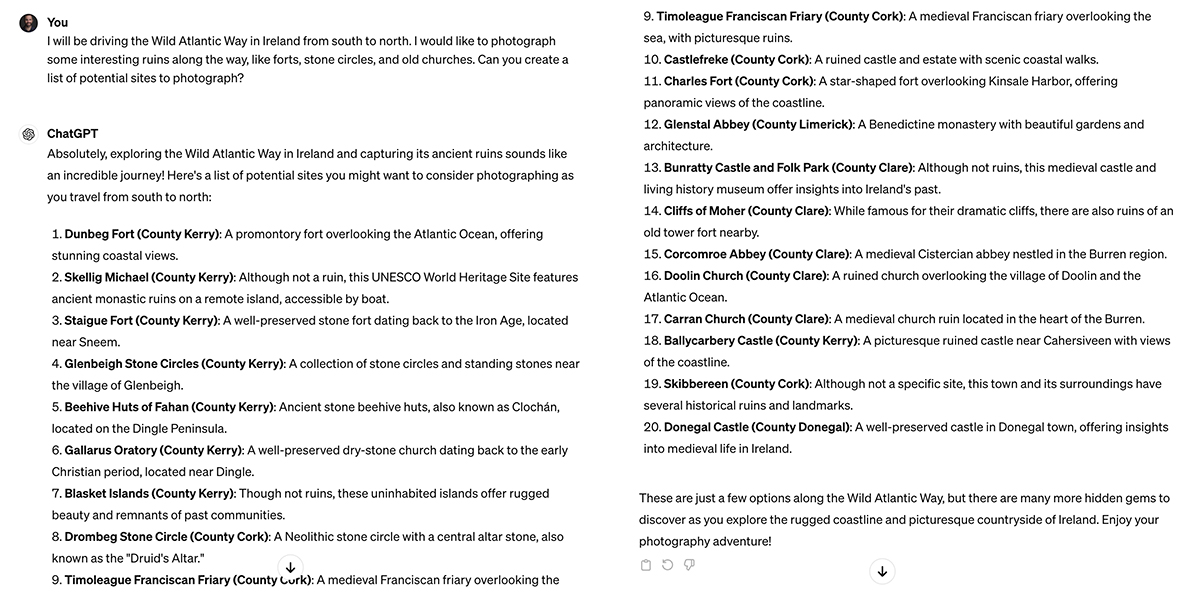
There are two important things to consider when using ChatGPT for photography research:
- You need to practice asking the question. How you word the question significantly alters the outcome, so be as detailed as possible and provide as much information as you can.
- Verify the results. AI can “hallucinate” and come up with things on its own or provide bad information.
This list, which ChatGPT says is arranged south to north, lists a site in County Cork towards the end. But that site is about as far south as you can get in Ireland, on the opposite side of the country as the previous item.
I’ll need to look up each site individually and check their status/location, but using AI to create this list in the first place saved me significant time.
Post-Processing
Photographers have been using AI in post-processing workflows for quite some time, and startup companies are making significant leaps in what it can do.
You may already be using it (whether or not you know it) if using Lightroom’s search or People features. Typing “kayak” into the search returns photos with objects resembling kayaks. This search return included some photos that don’t include kayaks and missed some photos that do. So, again, verify the results.
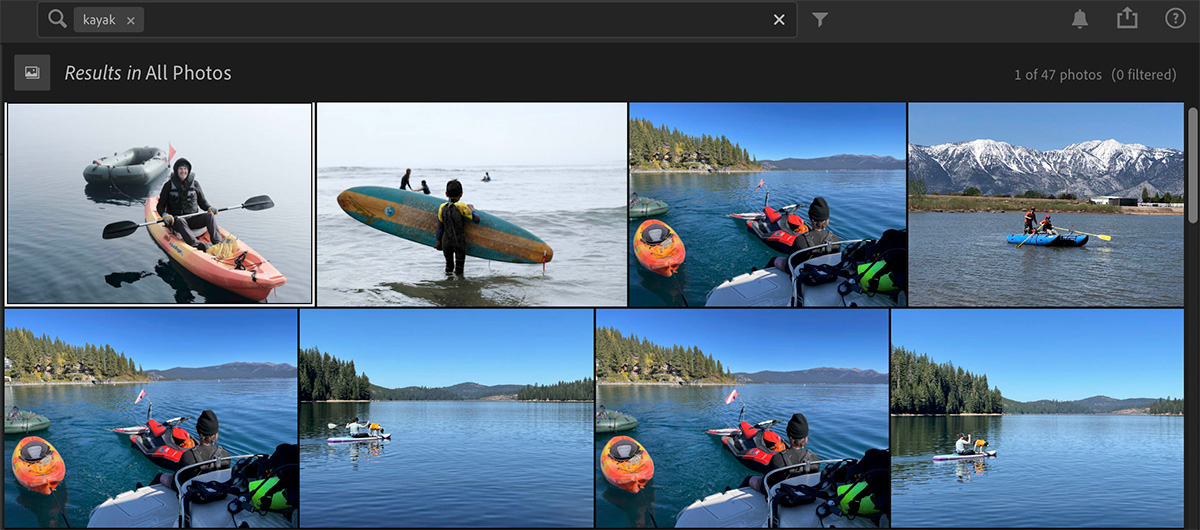
Culling
I don’t hate culling photos after a shoot, but it does take a lot of time. With some new tools, you can use AI to help edit your photos, removing duplicates, photos where your subjects’ eyes are closed, blurry photos, etc.
Aftershoot works with Lightroom & Capture One, and Imagen AI works with Lightroom; you can also use these services independently of other post-processing programs. They “learn” from photographers which photos are keepers and which ones are rejects.
I’ve used Aftershoot for a few studio shoots and an event, and it works decently well. It does a good job of identifying closed eyes and “duplicates,” or photos that are extremely similar. It picks one out of the bunch, but I usually override it. Sometimes it lets blurry photos slide through to the final selection, so look out for that.
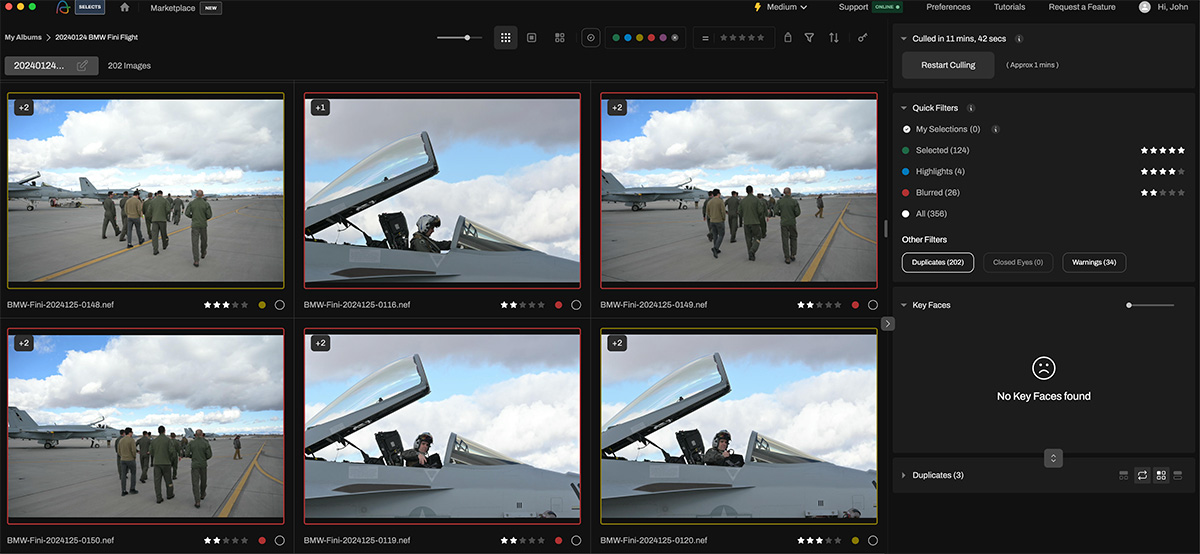
Like using ChatGPT, these tools are a good first step. They’ll still require your intervention, but starting out with them can save you some time doing these simple first tasks.
You can continue manually culling in these programs or other processing programs like Photo Mechanic. Star ratings and color tags are saved to the metadata.
Organization
We touched on the “object search” feature in Lightroom a few paragraphs ago. ON1 also has this feature.
ON1 takes this a step further by using this object recognition to add keywords to your photo metadata automatically.
Having keywords attached to your photos is another great way to organize your library and help your photos be discoverable on the Internet (like for licensing). If you’ve ever done it, you know it is very time-consuming.
Using things like Structured Keywords can help you keyword faster. What about using AI to keyword your photos? I haven’t used this personally, but it’s similar to everything else. Use it as a first step and then refine it manually.
RAW Processing
And finally, using AI for image processing. There are many different levels of how AI can help you process photos ethically.
You can use it for style consistency. The aforementioned programs, Aftershoot and Imagen AI, also include plugins for RAW processors like Capture One and Lightroom.
Use existing presets to style your photos. But whereas simple presets in Lightroom and Capture One apply fixed changes to things like tone curves, saturation, white balance, etc, these AI presets apply relative changes based on the individual photo, taking into consideration things like exposure, overall tonality, and color temperature.
You can also teach these programs your style. They’ll “watch” as you process your images, taking notes on what you do with tone and color, and eventually do that for you. The more you teach it, the more it learns. Just as a photography assistant or editor would learn a photographer’s style and take over that job for the photographer.
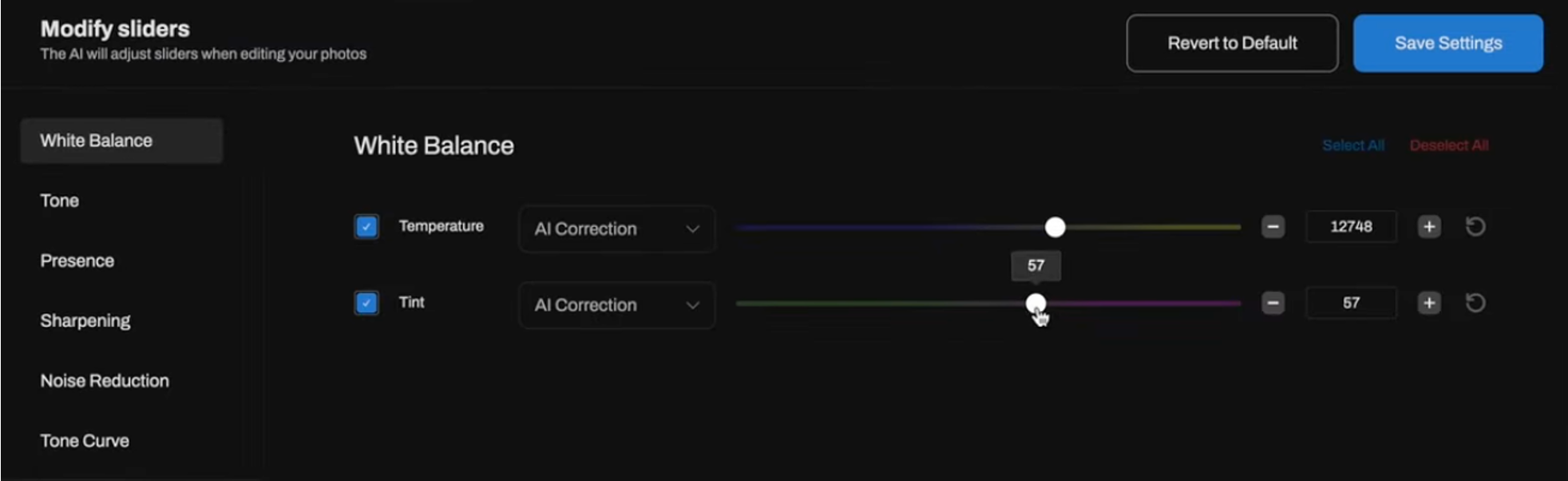
There are many other processing tools available, all using AI, that can help you process photos:
- Subject/background selection (Lightroom, Photoshop, Capture One, Luminar, etc)
- Noise reduction (Lightroom, Topaz)
- Sharpening & upscaling (Topaz, AI Image Upscaler)
Need to add a little fill light in post-processing? Use AI Subject Selection, which replaces the tedious task of manually brushing or selecting your subject (and with more precision).
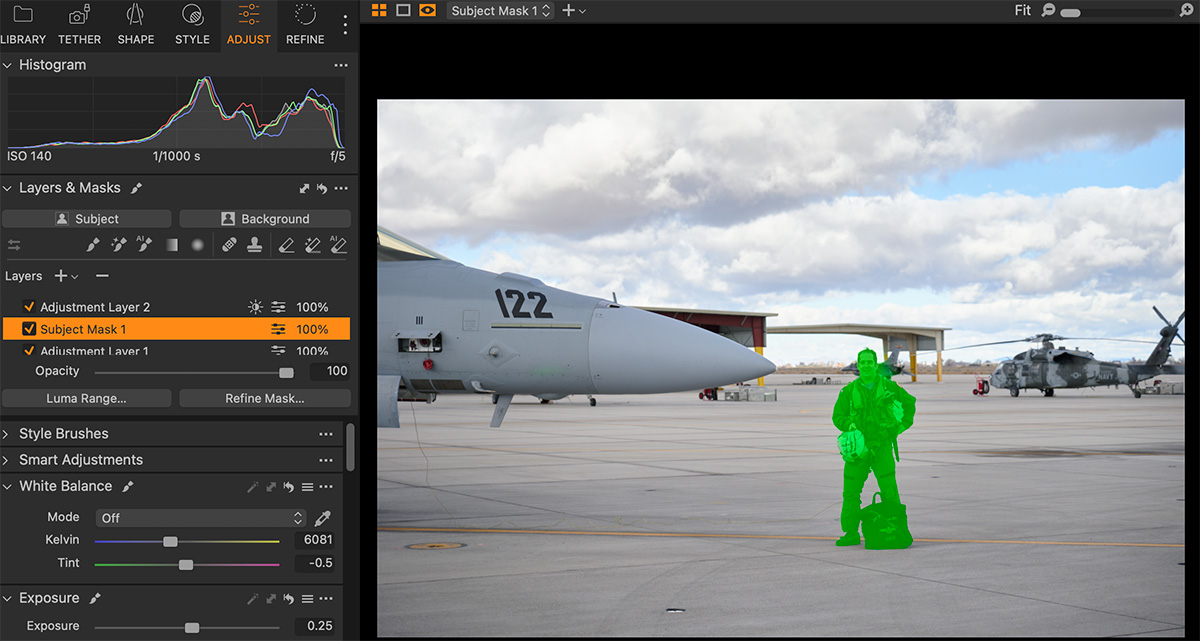
How will you use AI in your photography?
Artificial Intelligence isn’t the bogeyman (at least not for photographers; let’s not talk about nuclear weapons). It’s also not a magic fix.
There are many ways to use AI ethically in your photography without doing extreme things like replacing skies or adding unicorns.
Think of it as an assistant. And just like tasks that any other assistant would do, verify the results.
Correcting your assistant may take a little time, but your assistant will learn. And having your assistant do these things for you – despite not being 100% accurate – will still save you enormous time.
Use AI to research photography projects, initially cull your photos, and assist in processing. Learn how to use these tools.
We’re all looking for ways to create some more time in our day. Here are a few more ways to do it.
