Disclosure: This post may contain affiliate links. I earn a small commission of product sales to keep this website going.
Updated to include REALA ACE.
What are Fujifilm Film Simulations and why are they so “trendy”? It’s not just trendy – they have a lot of practical photographic utility. The first step is to actually understand the film simulation comparisons, what they do, and when to use them.
Back in the days of film, you would pick a film stock based on its character, how well it captured the feel of what you were photographing and your style. This was the baseline, then you could tweak it in the darkroom.
In today’s digital age, most photographers shoot a flat RAW file and then sit in front of their computers. Some for hours. Many have styles & presets for faster processing, with each photo individually tweaked after that. But none of this happens until after the photo is captured.
Why can’t we just do the styling part in the camera when capturing the photo? That’s what Fujifilm’s film simulations are for.
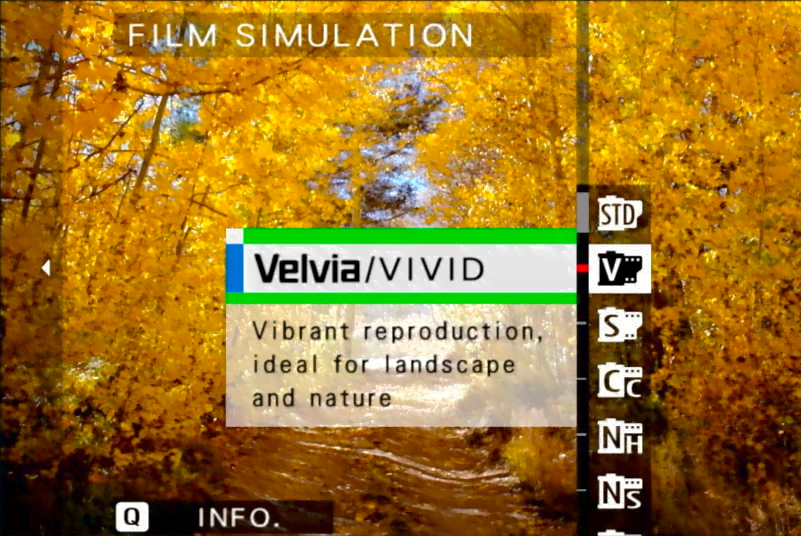
Do you treat your landscapes with bold colors and contrast? Choose Velvia, as I did decades ago when photographing the Arizona landscape.
Do you have RAW styles/presets that produce muted colors and flat contrast? Eterna will suit you well, or perhaps Pro Neg Std.
Each of these Fuji film simulations can be further customized to your tastes by making presets that give you far more creative control than other camera manufacturers.
Are these film simulations identical to the real deal? No. But they look and react very similarly. These will always be digital files with digital drawbacks, but Fujifilm continues improving on them.
Not sure which film simulation to pick? Read this post to learn about Film Simulation Bracketing mode.
Fujifilm Film Simulation specifics
I’ve provided comparisons for the color film simulations to PROVIA, which is considered the most neutral. When you look at the comparisons, pay attention to the differences in contrast and how colors are rendered.
Please note that not all Fuji Film Simulations are found in all cameras. Fujifilm has been adding new ones with each generation. You’ll have to go to your Image Quality Setting menu to see which film simulations your camera has.
PROVIA (STANDARD)
Medium Contrast, Medium Saturation
Characteristics: True colors with no intended color casts. There is some contrast, but it isn’t noticeably strong. It does a good job of not intentionally clipping shadows or highlights without making them too soft.
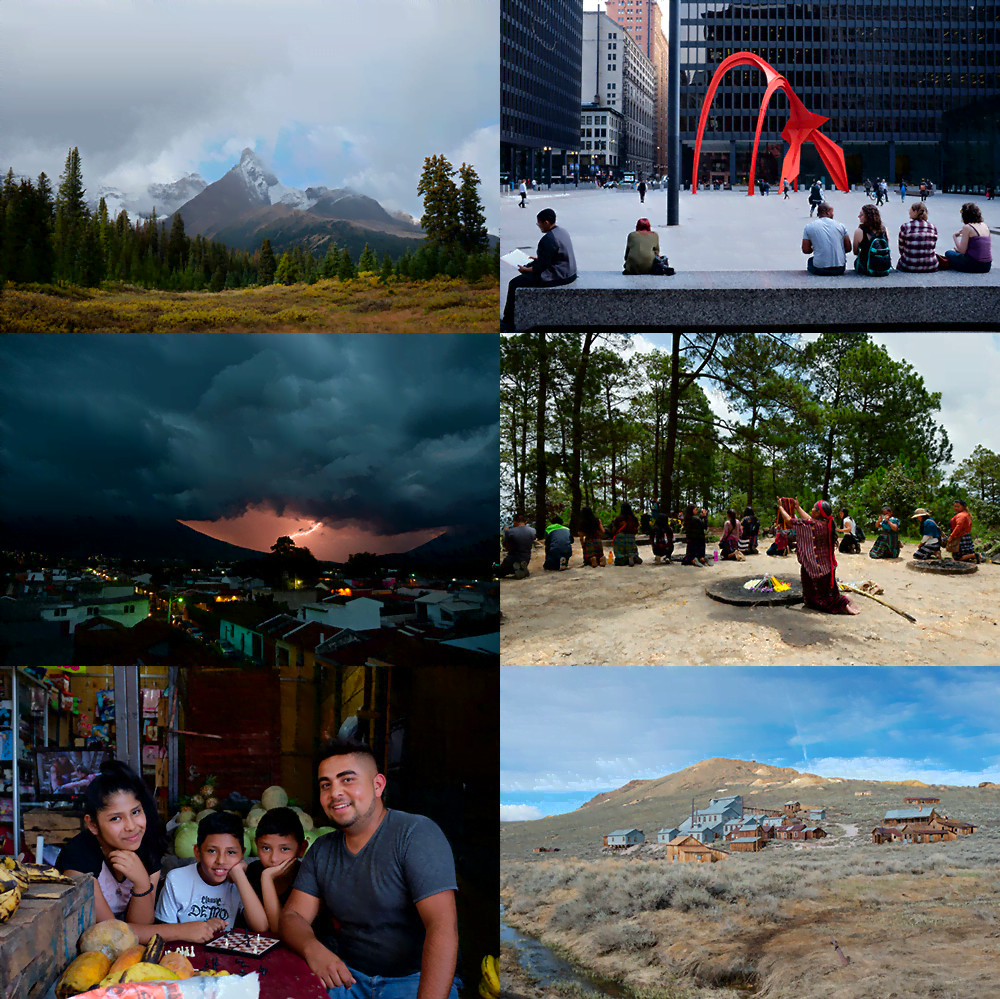
Common Uses: This Fuji Film Simulation can really be used for anything. That’s why you’ll find it called “Standard” in the camera menus. If you’re panicking about which film simulation to use, you can’t go wrong with PROVIA. And if you’re one of those folks who does minimal post-processing with their photos – no wild contrast, color grading, or saturation shifts – this is the perfect film simulation.
ASTIA (SOFT)
Medium Contrast, Medium Saturation
Characteristics: Astia is called “Soft” in the Fujifilm menus, but that’s kind of a misnomer. The softness mostly only occurs in the skin tones where they’re desaturated, hues are shifted away from red, and highlights are tempered. The image keeps its punch without making everyone’s skin look like it has jaundice or rosacea. If you like blues…blues, on the other hand, are almost neon. I love the way Astia handles blues.

Common Uses: This is a typical film stock & simulation for portraits thanks to its rendering of neutral skin tones. It also works well as a general travel film look. If the Pro Neg films don’t have enough saturation for you, try this.
VELVIA (VIVID)
High Contrast, High Saturation
Characteristics: This beloved Fujifilm film simulation will likely clip your shadows and highlights simultaneously, especially in high-contrast scenes. The saturation is also high, especially in the purples, blues, oranges, and greens – landscape & sky colors. Be careful; it will amplify any color casts, especially in the blues and greens. Blues are slightly shifted towards magenta to produce colorful skies. VELVIA has an extreme highlight curve. Skies look better slightly underexposed.
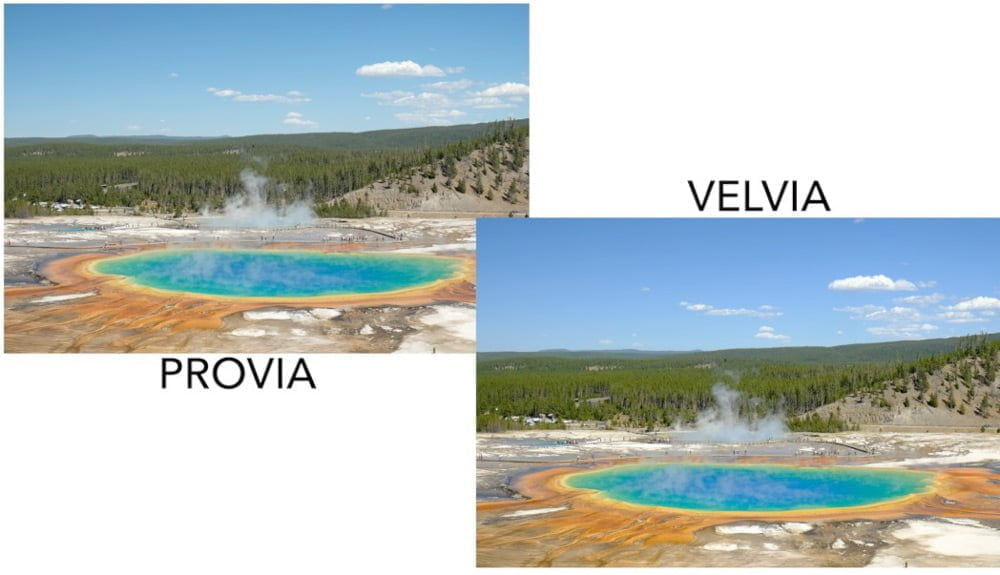
Common Uses: This is most commonly used for landscapes and nature photography. The vibrance in the greens, blues, and purples, along with the contrast, brings the scenery to life and gives it depth. I’ve always preferred this film simulation slightly underexposed.
CLASSIC CHROME
Medium-High Contrast, Low Saturation
Characteristics: CLASSIC CHROME wasn’t designed to emulate a specific Fuji film stock but rather a certain look. Color casts are mostly neutralized, desaturating purples and greens, though there is a hue shift towards cyan. Blues stand out against an otherwise gray world, with a little punch in the reds too. The look offers medium contrast for depth despite subtle coloring.

Common Uses: This look was popular in photojournalism back in the day and is a favorite for documentary & street photographers today. It is also used by landscape photographers who want some muted, neutral colors to subdue the scene.
REALA ACE
Medium Contrast, Medium Saturation
Characteristics: REALA ACE may initially appear similar to PROVIA, but there are some big differences. For one, the saturation is ever so slightly less than PROVIA. But it’s not just the saturation that’s different; there also appear to be luminance differences in some colors like blues, greens, and reds. It’s almost like a built-in Color Chrome Effect and Color Chrome FX Blue setting. This gives REALA ACE a feeling of depth or dimensionality. Highlights appear to have a slightly harder tone, but shadows have a softer tone. REALA ACE doesn’t have any built-in color casts like some of the other film simulations do; it’s very neutral.
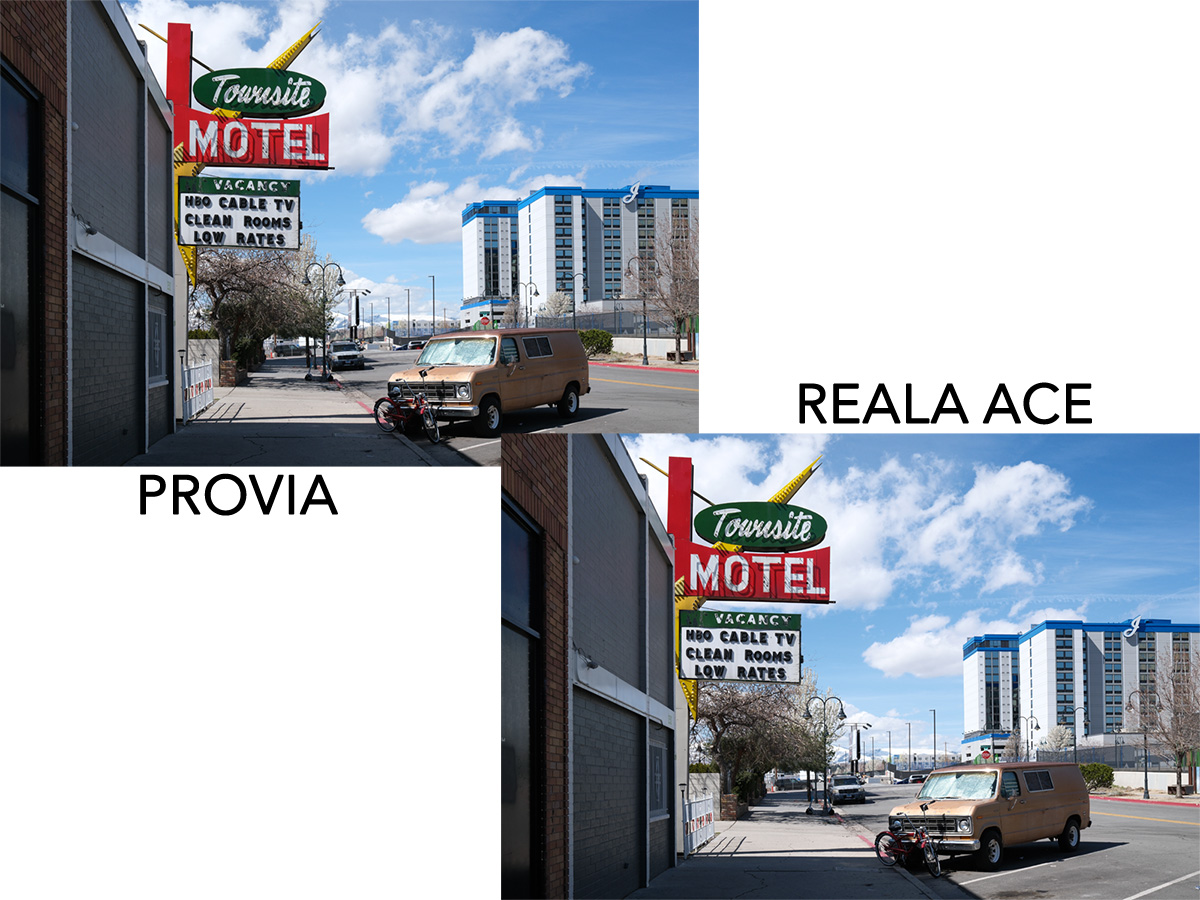
Common Uses: REALA ACE is a great alternative to PROVIA for general photography. Useful for portraits, landscapes, street, travel, and documentary photography.
PRO NEG STD
Low Contrast, Medium-Low Saturation
Characteristics: This film simulation is based on Fuji’s Professional Color Negative film and comes in two flavors. Both are optimized for portraits. PRO NEG STD is much more subdued than ASTIA, the other film recommended for portraits. It has lower contrast, and the colors are less saturated also, especially in the skin tones.

Common Uses: The soft, subdued look of PRO NEG STD makes it ideal for indoor portraits. It was intended for studio portraits where you can create your own shadows because it doesn’t have a lot of contrast otherwise.
PRO NEG HI
Medium Contrast, Medium-Low Saturation
Characteristics: PRO NEG HI is the higher-contrast version of PRO NEG STD. The increase in contrast also deepens the colors slightly.
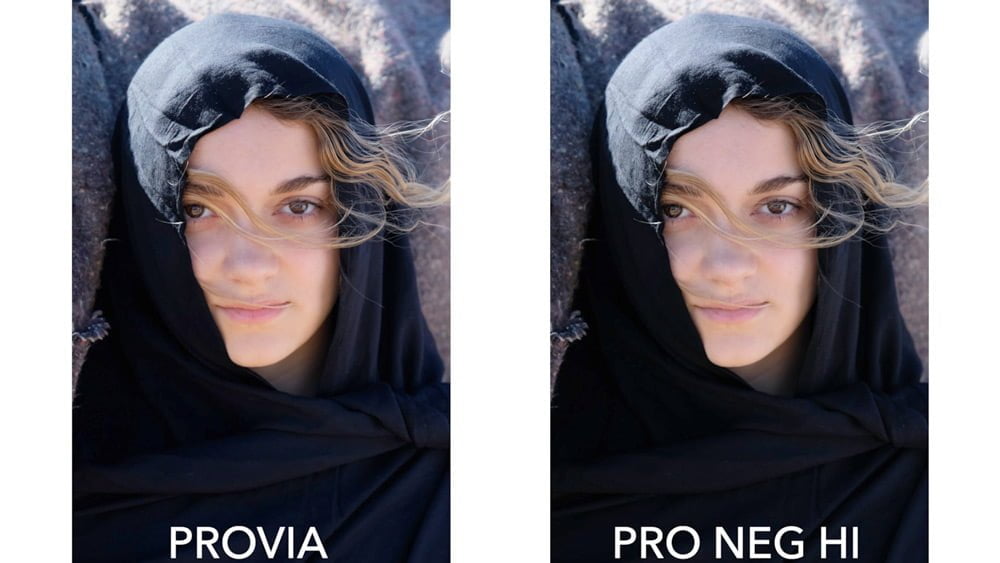
Common Uses: Like ASTIA, this film simulation works great for outdoor portraits. ASTIA, however, can be too saturated for some people, especially in the blues, yellows, and oranges. PRO NEG HI subdues these colors for a more natural look.
CLASSIC NEG
Medium-High Contrast, Medium-Low Saturation
Characteristics: CLASSIC NEG is one of the newer Fujifilm film simulations. It’s a bit like CLASSIC CHROME, but instead of a “cooler” shift towards cyan, it has a “warmer” shift towards red, particularly in the highlights. The shadows actually move towards a slightly cool tint. It’s subtle but a good way to get that vintage look with warmer hues. This is loosely based on Fujicolor Superia films.

Common Uses: The CLASSIC NEG film simulation is great for documentary and photojournalism, like CLASSIC CHROME, but when you want “warmer.” This film simulation will also work great for outdoor portraits, keeping deep shadows with natural skin colors. I compare Classic Neg and Classic Chrome with some side-by-side photos here.
NOSTALGIC NEG
Medium-Low Contrast, Medium-High Saturation
Characteristics: NOSTALGIC NEG, like CLASSIC CHROME, isn’t based on any particular film stock but rather a look, specifically the New American Color look popularized in the 1970s. NOSTALGIC NEG compared to CLASSIC NEG may look similar at first glance thanks to their warmer tones, but NOSTALGIC NEG is actually more saturated and has softer contrast, particularly in the shadows. Shadow areas really retain their color & texture.
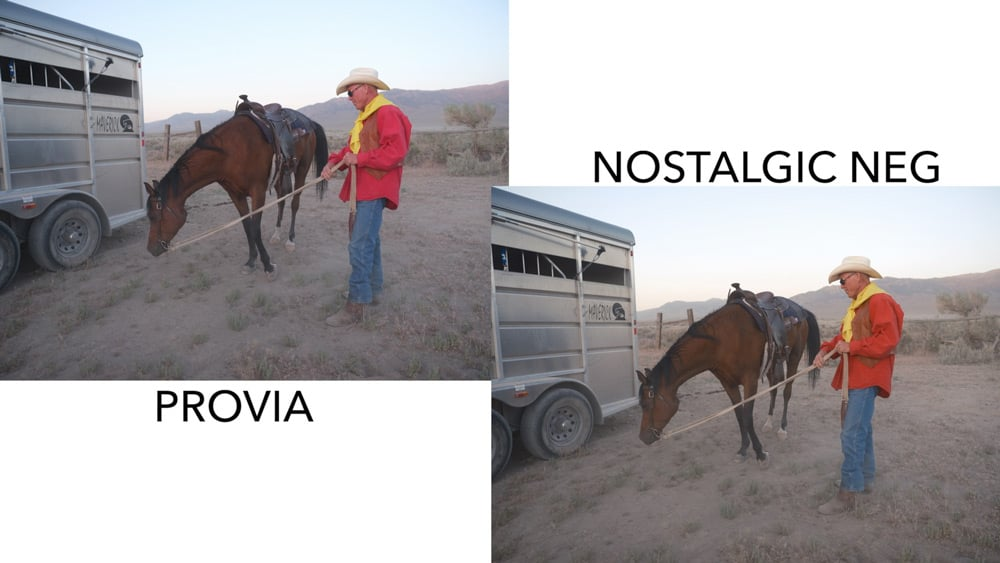
Common Uses: NOSTALGIC NEG is excellent for documentary photography, portraits, or really any outdoor photo on a sunny day. Any time you want your photos to have a more nostalgic look!
ETERNA (CINEMA)
Low Contrast, Low Saturation
Characteristics: Eterna was developed for cinema. It is a very soft film simulation with low contrast. Colors exhibit low saturation and smooth tonal gradations, with a slight blue shift towards cyan.

Common Uses: This is a favorite Fuji film simulation for cinematographers though the style also suits many still photographers as well. It’s a great simulation to use when the photo is all about “story” rather than the tones and colors since those will be mostly kicked to the curb.
ETERNA BLEACH BYPASS
High Contrast, Extra-Low Saturation
Characteristics: Eterna Bleach Bypass is a different cinema option than Eterna. The saturation is ultra-low, almost to the point where you might think it’s black & white at first.
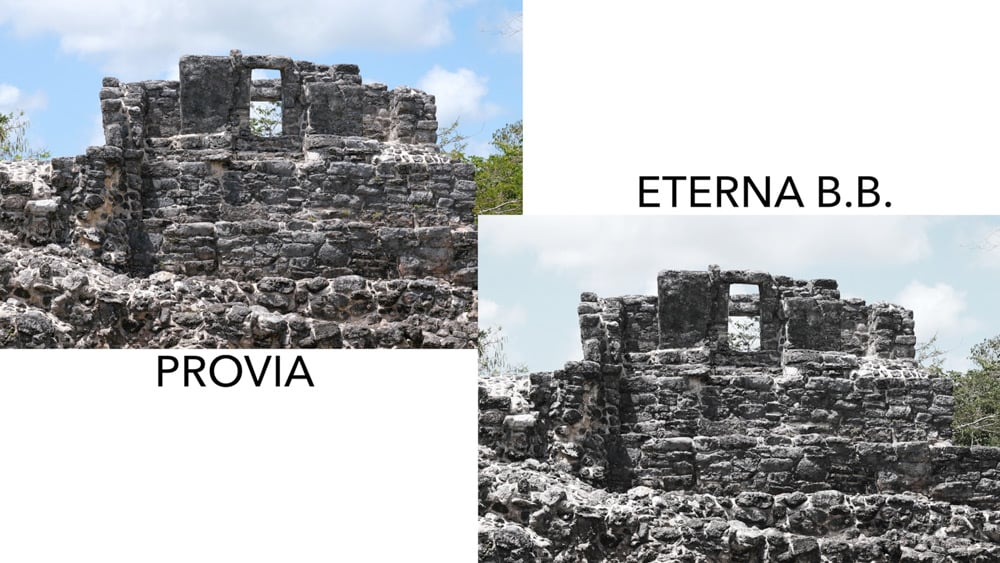
Common Uses: When you still want your images to be about the story but need the contrast that Eterna doesn’t offer, Eterna Bleach Bypass is a good option.
ACROS
Medium Contrast
Characteristics: ACROS is completely different from “monochrome.” It’s based on Fujifilm’s Acros Neopan black & white film, and the digital rendering is very popular with photographers. You’ll get a lot of texture in the highlights and retain details in the shadows. It does have a higher contrast than film. ACROS also has its own noise reduction algorithm to handle grain – it adds beautiful digital grain you’ll need to try. I dare say the ACROS in-camera grain is better than anything you could add in a post-processor.
You have standard ACROS and three filter options – Green, Red, and Yellow – common in B&W photography and used for different purposes. I’ve dedicated an entire article to the ACROS color filters, what they do, and when to use them, and you can read that here: Using ACROS Color Filters.
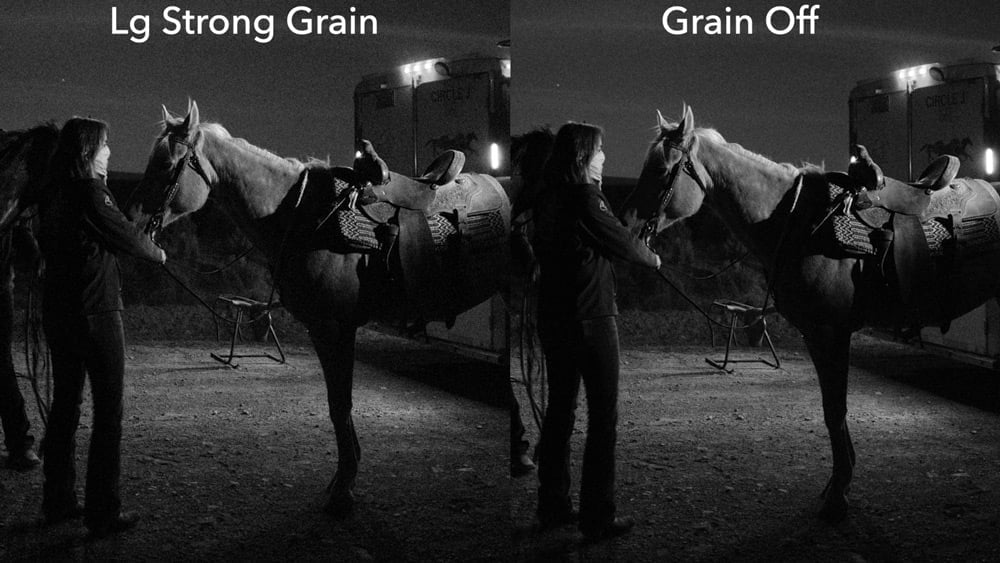
Extra Fujifilm film simulation comparisons
Here are some additional comparisons of Fujifilm Film Simulations.
Other than some cropping to save screen room, these are how the JPGs came out of the camera; no other adjustments were made to toning or colors.
You can sign up for my free Fujifilm film simulation course to see additional comparisons and learn about the film simulations more in-depth.
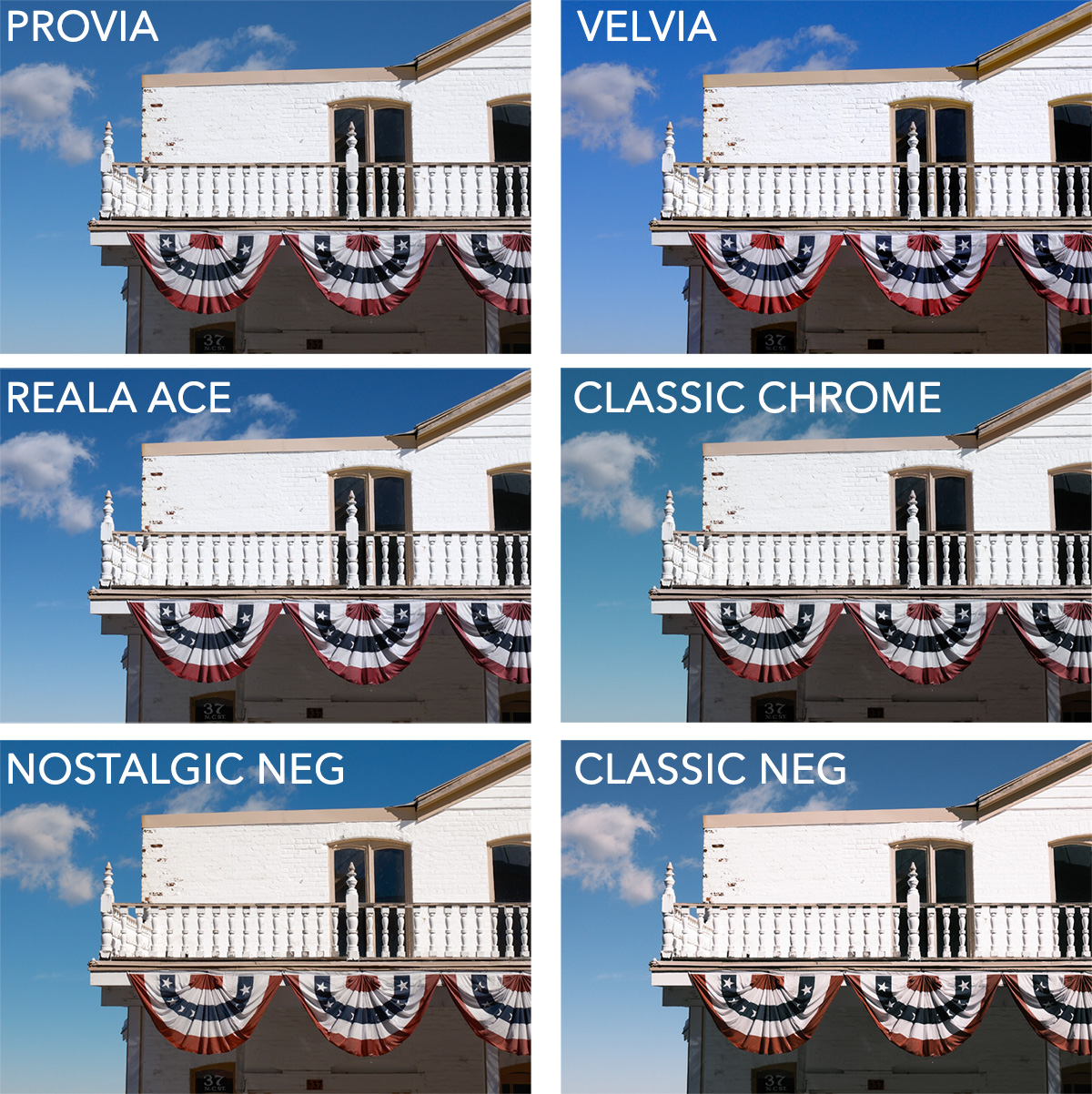
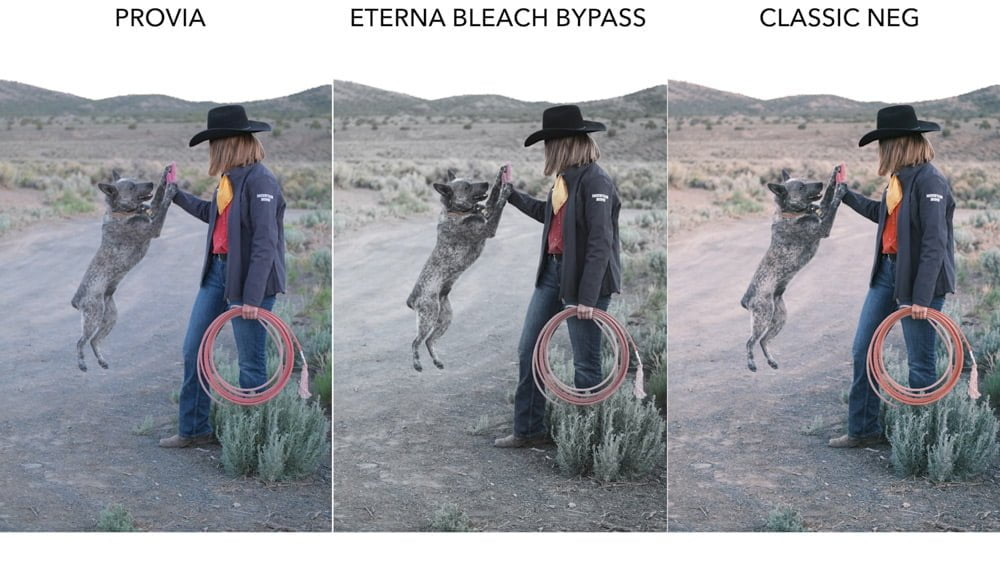
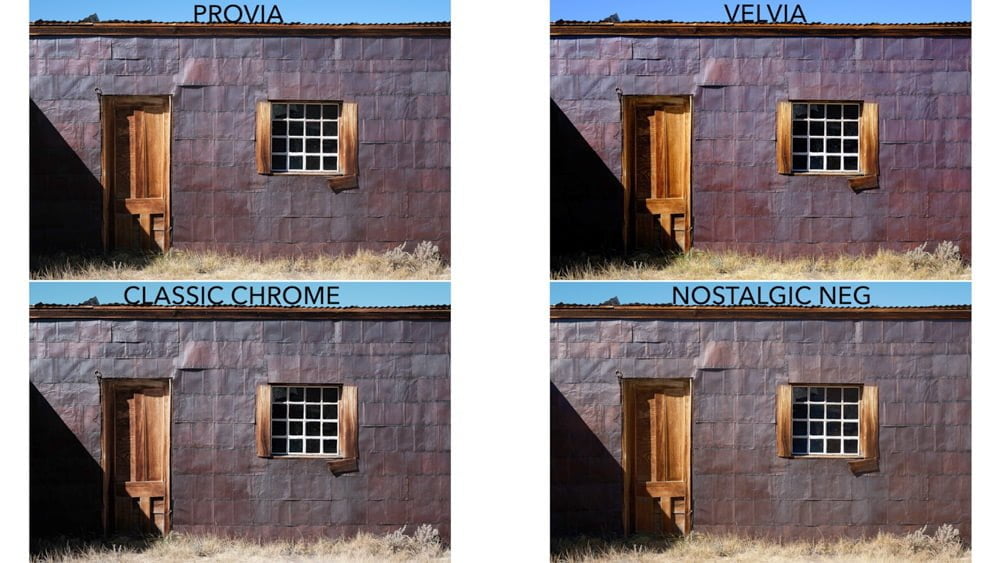
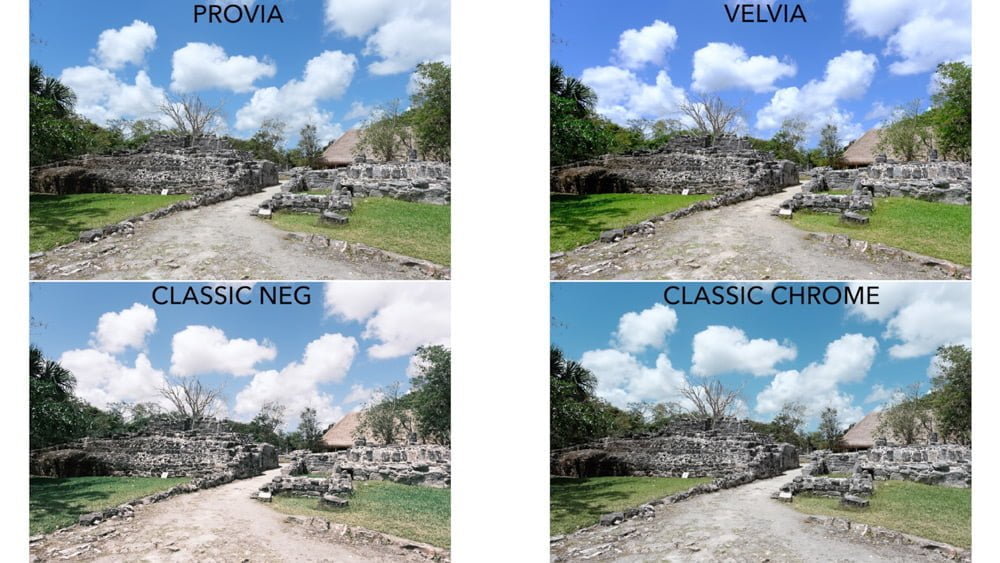
If you’re looking for ACROS and ACROS color filters, I created an entire article dedicated to these comparisons: ACROS Color Filters.
For more Fujifilm film simulation comparisons, a PDF download, a film simulation quiz, and in-depth videos, check out my free Fujifilm Film Simulation Course. Yes, it’s free and not even spammy like other free stuff!

Rich
Monday 2nd of September 2024
Is there any way to modify a film simulation recipe in-camera to enhance to boost a specific hue, such as greens or reds? I know that you can do that in-camera for Acros or Monochrome, but is there any way to do that for other simulations in-camera?
John Peltier
Monday 2nd of September 2024
Some cameras have a "color chrome effect" setting that can affect the luminance of certain colors (it varies by camera) but that's all you can do for targeting specific colors in the camera.
Pär Lundgren
Wednesday 4th of October 2023
Thank you for a great article, John!
This is the film simulation comparison I hope existed, but have never been able to find. I've been a fujifilm user since 2013, but have never really made much use of the film simulations. Your article was a huge help in getting to grips with the differences and advantages of each. Now I really look forward to testing them out properly.
John Peltier
Friday 6th of October 2023
Well, I'm glad you found it, and I'm glad it helped! I hope you have fun using these in future.
Matt
Wednesday 5th of April 2023
This is a fantastic article, thank you so much! I don't think I've ever seen the film simulations analyzed and explained in such easy-to-understand detail. I have to admit: I am one of those RAW-only Fuji photographers who is now beginning to see the light that jpg is just fine most of the time (sometimes with minor edits). Shooting RAW+JPG is a great compromise. Looking forward to taking the course. Thanks again!
John Peltier
Wednesday 5th of April 2023
You’re welcome, have fun with it!
Rockwell Emulation – Occasional Antipodean Perspectives
Saturday 14th of January 2023
[…] added the instructions to my FujiFilm X100V to create a film simulation that is reminiscent of a Ken Rockwell style of possibly over processed photos. I’ve stored this […]
Mark Blumberg
Friday 16th of December 2022
Hi John, excellent article on film simulations. I recently started shooting with a Fujifilm GFX 100s. Today I shot a group of portraits of my wife wearing a teal turtleneck. In camera and in Adobe RAW the turtleneck looked blue rather than teal. I was shooting indoors using three Elinchrom strobes. There was some ambient light. After changing my white balance from auto to flash in RAW it looked about 50 percent closer to the actual color. I was using the default film simulation, which I believe is Provia. What do you suggest I do to get the correct teal color rather than blue?
Mark Blumberg
Thursday 22nd of December 2022
@John Peltier, Thanks for your response. Yes, I found that a custom white balance of around 5500 works best rather than flash, which is 4850. I’ll try the Selective Color tool. It strikes me as odd, though, that with all the finagling the color never quite matches reality. Do you know why that is?
John Peltier
Sunday 18th of December 2022
Yes, Provia is the default. When doing strobe work, I prefer to set a custom white balance using a white balance card first. It's a controlled environment, and even though strobes may have slight temperature variances from one pop to the next, it's usually a closer option than Auto or Flash. Or at least get a photo of the WB card in the studio so you can adjust it in post. If you already did that, apologies :) To get the teal back, you could just go to the Selective Color tool in ACR and change the hue of the blues. But regarding the film simulations, if you're using ACR, the film simulation selected in the camera when you created the photo won't be applied to the RAW file you see in ACR. It's just the RAW file. You can select a film simulation profile in ACR but those are Adobe's "best guess" at the film simulations, not the actual film simulation, so there will be color variances.